
This is a sponsored article and was made possible by the Power-user team. The actual contents and opinions are the sole views of the author who maintains editorial independence, even when a post is sponsored.
We all know how hard it is to create an engaging and mind-enriching presentation. You sit down at your computer and swear to be productive. The next thing you know, six hours have passed, and you’ve wasted most of the time drawing charts and scouring the Internet for images to spice up your presentations. Making an engaging Excel or Powerpoint presentation is a real challenge.
What if there were add-ins that could make you more productive?
How would you like to save time, increase your focus, and get more organized with the help of a Powerpoint or Excel Plugin? That would be awesome, right? Well, Power-user, a top PowerPoint & Excel productivity plugin, promises to do exactly that. We had the opportunity to test Power-user to write this review of the program.
What Is Power-user?
Power-user is a productivity add-in that comes equipped with Powerpoint and Excel tools to help you create impressive Powerpoint presentations and spreadsheet reports in less time. By using the add-in, Power-user claims you can boost your productivity by up to 40%.
This plugin not only provides some nice features such as the ability to add Gantt charts, icons, and editable maps but also simplifies access to important PowerPoint and Excel functions that you would have to otherwise find using convoluted menus.
Power-user Overview: Program Features
Below find the salient features that make Power-user stand out from the competition.
1. Huge Templates Library
Power-user’s library offers over 400 customizable and reusable PowerPoint templates to choose from.

The selection includes templates for general use, such as creating CVs, org charts, etc. There are also templates for designing strategy presentations such as the McKinsey 7s, SWOT matrix and more. Better still, you can create your own templates and save them in the library for future use.
2. Free Icons and Flags
Want to include a flag in your presentation? Or maybe spice it up with some cool icons to make it look more lively?

Power-user can help with that, too. This add-on offers over 3000 icons and all country flags to help you better illustrate your slides. You can even resize the icons or recolor them to align with your company’s color scheme.
3. Editable Maps
Adding a map to your presentation can help to better illustrate ideas with a geographical dimension.

By offering over 150 editable maps, Power-user saves you the time that you could have otherwise spent scouring the Internet for maps to include in your presentation.
4. Waterfall, Mekko, and Gantt Charts
Nothing makes a business report look more professional than charts. With Power-user, you can create different types of charts, including Waterfall, Mekko, Sankey, and Gantt charts.
For example, a corporate boss might need a Waterfall chart to illustrate what positively or negatively impacts KPI. Mekko charts, on the other hand, are great at representing three dimensions of data. They can come in handy when you want to illustrate the market position of different companies.

If you’re a project manager, you will need Gantt charts more to present different phases and the progress of a project. You might also need Sankey charts to illustrate the flow of transactions. The integration of these charts into Power-user helps you create eye-grabbing presentations that your audience will understand better.
5. Picture Library
Getting professional-looking images on the Internet can be tricky due to copyright issues. However, with Power-user you don’t need to worry about that. This plugin offers a huge picture library to help you add visual appeal to your presentations.
6. Agenda In PowerPoint
Power-user will not only add visual appeal to your presentations but will also help to automate tasks.
It comes equipped with an Agenda builder tool that automatically creates agenda sections, pages, and table of contents from a central table in PowerPoint. This not only saves time but also gives your presentations a professional look. This 90s video illustrates how to create and update table of contents pages automatically with Power-user’s Agenda.

How It Works
To get started, you’ll first need to download and install the Power-user plugin. The download link can be found on the company’s official site.
Once you’ve downloaded and installed the plugin, launch PowerPoint. One thing you’ll notice is that Power-user will create a new tab in the PowerPoint’s ribbon as shown in the screenshot below.

The plugin will also create a tab in the Excel ribbon as shown below. This Excel add-in will allow you to perform many Excel functions such as inserting data maps, icons, create Mekko charts, etc.

Inserting Editable Maps, Icons, and Diagrams
Once you click on the Power-user tab, it will open up a swathe of features grouped in a horizontal alignment. Towards the left side you’ll find the options to choose a template, create diagrams and charts, add sticky notes, stamps, and more.
To add an editable map, click on the library icon, then select “maps” from the drop-down list.

The maps provided by this tool are quite flexible, and you can easily edit them or even single out a specific region. For example, say you want to highlight the map of Algeria and Kenya separately; you can easily do so with just a single click. This is what your results will look like.

Below find a short video on how to create beautiful maps in Excel with Power-user.
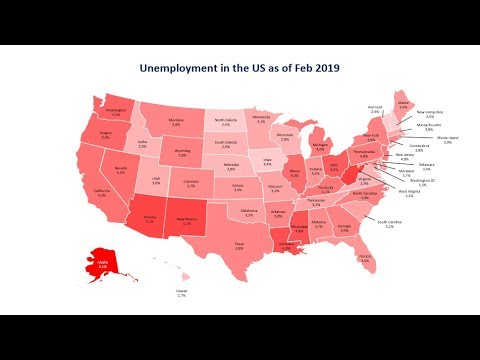
Create Complex Diagrams & Charts
If you’re not satisfied with the free diagrams that the program offers, you can easily create your own diagrams and charts. You can create a wide range of diagrams ranging from relationships to pyramids to circular diagrams and more. Just click on the “pyramid” icon and select your desired diagram type.
For example, if you want to create a relationship diagram, all you need to do is define the number of outer circles and arrows as shown in the screenshot below.

Once done, select your preferred color, and Super-user will do the rest.
Pricing
The company offers three pricing plans as follows:
Free Version
The free version offers a limited number of templates, diagrams, maps, and icons. You also get 30 advanced Excel formulas.
Premium
Price: €16.5 per month billed annually.
With the premium version, you get 3000 vector icons and flags, 400 PowerPoint & Excel templates, 100,000 HD pictures, 150 editable maps, 30 advanced Excel formulas, charts, and tools to format and manipulate shapes. This Premium plan is free for educational purposes.
Premium (>9 Users)
Price €8 – €13.2 per month.
This package is the best option for a small company with at least nine users. With this plan you get the same premium features pack but at a discounted price. You also get an admin portal for license management and a shared library.
Pros and Cons
The following are the pros and cons we found with the program.
Pros
- Easy to use
- Huge library of templates, icons, maps, and vector diagrams
- Highly customizable options
- Fairly priced
Cons
- Installation can be frustrating, especially when the Power-user tab fails to appear on the PowerPoint or Excel ribbon.
Final Thoughts
In a market flooded with add-ins that all claim to boost productivity, it’s hard to come by one that is compatible with more than one program. The Power-user add-in is not only compatible with PowerPoint Excel, and Word (newly released), but also works as advertised.
Having successfully tested this add-in on PowerPoint and Excel, I’d recommend it to anyone looking for a robust productivity plugin for PowerPoint and Excel.
Our latest tutorials delivered straight to your inbox