
If you’ve ever tuned in to a Twitch stream, you may have wondered how to manage all of the stuff going on in the stream while also playing a video game. Most are using a stream deck (not Valve’s Steam Deck), and while it’s great for gamers, it has benefits for non-gamers, too. This guide explains what a stream deck is, as well as the aforementioned benefits.
What Is a Stream Deck?
A stream deck is a piece of hardware that boasts a set of physical keys that can be customized to perform various functions. The device plugs in to your computer, usually via USB, and once loaded with dedicated software, it allows you to program the buttons to execute your desired commands. A large majority feature LCD keys, which conveniently eliminate the need to memorize the shortcuts you’ve set for each key.

Essentially, a stream deck can be viewed as an automation system to boost productivity, enabling users to easily create macros for their computers. A macro is a piece of code that sets various actions to occur when you press a certain key on the device.
How are Stream Decks Used?
Stream decks are designed mainly for people who love to stream while playing video games on dedicated online streaming services such, as Twitch.
While players are engaged in solving a quest or hunting down a foe, they can easily tap the stream deck’s buttons, to do things like adding sound effects or graphics on screen, managing their audio streams (making their voice louder and the game audio quieter, for example), switching camera angles, saving a video, or sending a message to the common chat.

In addition, many stream decks offer different profiles or folders, so you’re not limited to the standard functions. You can also set up multi-action workflows. For instance, streamers can program a single button to trigger multiple actions, such as turning on RGB lights, dimming the other lights in the room, posting on Twitter that they’re about to go live, and setting up a countdown.
To get started with your stream deck, plug it in to your computer, power it on, download the manufacturer’s software, then begin playing around with its functions and automation sequences.
Tip: learn how to use OBS to stream on Twitch, Facebook, and YouTube.
Why Would a Non-Gamer Need a Stream Deck?
Although stream decks have been heavily geared toward gamers in the past, they can be great productivity tools as well. One of the simplest uses is programming the keys to open apps, files, and folders. Below are some additional things you can do with a stream deck.
Complete Work-Related Tasks Seamlessly
Are you a manager who oversees many virtual meetings? This is a great video conferencing tip. Set up everything you need with the press of a button. For instance, use one key to open your video chat app, turn on the correct camera and audio inputs, change the stream deck to show controls for the meeting, (such as record, let people in the room, mute and unmute yourself), etc. Stream decks can also allow you to automate Microsoft apps or initiate keyboard shortcuts in any app.
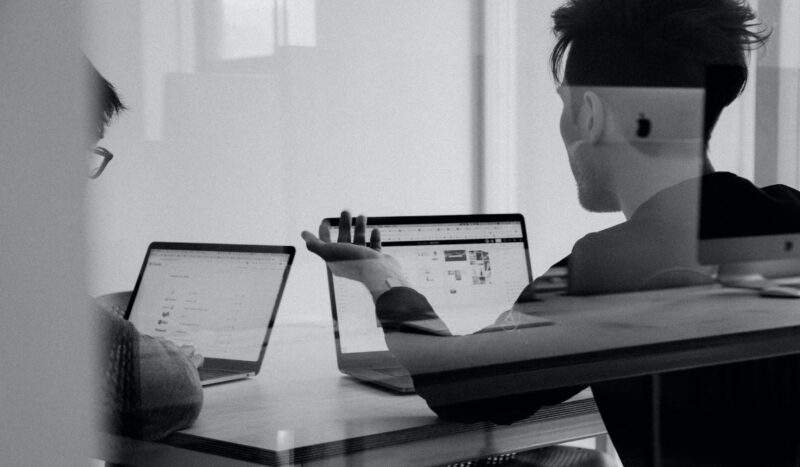
Tip: learn how to record meetings even when you’re not the host.
Reply to Emails Easily
Another great use is responding to emails. If you get a lot of the same questions over and over again, use the stream deck to immediately input a common response.
Use It as a Media Controller
Stream decks also work great as media controllers, and some of them can even interact with smart home systems. For instance, if you’re at your home computer and want to let others know that you’re in a meeting, hit a button on the stream deck to change the color of the light outside your door. Obviously, you’ll need to have discussed these details beforehand with the people who share your home.
Improve Your Focus
It’s a common scenario: you picked up the phone to quickly check your email and ended up on YouTube or browsing Instagram for hours instead. With a stream deck, you can put your phone down while you work. It could allow you to start a routine, helping improve your focus and productivity.

With just a few button presses, you could start a relaxing playlist, switch your audio output to your headphones, initiate a website blocker, put your laptop into do not disturb mode, and have a Pomodoro-like timer come up on the stream deck. You can even sync RGB on your PC by setting up a macro for it.
It’s really easy to get distracted by our mobile devices, and using the stream deck to set up things like timers and music will prevent you from impulsively reaching for your phone, so you can focus on being productive instead.
FYI: check out this guide that shows how to enable native RGB control on Windows.
Stream Deck Alternatives for Non-Gamers
While it turns out that stream decks can be really useful in a work environment, they are also quite expensive. If your work-from-home budget doesn’t allow for one, there are some alternatives you might want to consider.
Macro Pads or Macro Keyboards
Macro pads are another way to get a lot of the functionality of a stream deck with a slightly different aesthetic (which some people will prefer). These are little keyboards, similar to a numeric pad, that you can program yourself with free software.

Macro pads are definitely the cheaper option, but one of the biggest problems with remapping the keys on a macro pad is that they come with standard keys. That means you have to remember or somehow denote what each of the commands does. However, you can usually buy custom keycaps or customize your existing keycaps to help you remember.
The software for macro pads isn’t always user-friendly, and you may be limited to third-party integrations and plugins. The simplest route is to use a free software program, such as SharpKeys. It remaps any buttons that you already have with a fairly simple interface, but again, you’ll have to remember what you set up.
Mobile Automation Apps
There are also various mobile automation apps that you can download onto a phone or tablet and connect to your computer. They work similarly, with some caveats, but they can be a great way to get into automation and see whether using a stream deck might be for you.

There are also mobile automation apps that can be downloaded onto a phone or tablet, that will connect to your computer. But some users have pointed out that the apps frequently lose connection with their computers. Yet, these low-cost options offer a brief taste of what automation would feel like in your daily life.
Best Stream Decks
Indeed, stream decks can be incredibly useful for gamers and non-gamers. If your interest is piqued, below are some of the best products when it comes to stream decks, macropads, and apps.
1. Elgato Lineup
The most popular brand of physical stream decks is Elgato. This German company has four different stream decks and one stream deck app.

- Stream Deck Mini – $79.99, 6 LCD buttons
- Stream Deck MK.2 – $149.99, 15 LCD buttons, interchangeable faceplates
- Stream Deck XL – $199.99, 32 LCD buttons
- Stream Deck + – $199.99, 8 LCD buttons, 4 knobs, LED touchscreen
2. Loupedeck Lineup
This Finnish company created editing consoles that are highly customizable for creative professionals and hobbyists.
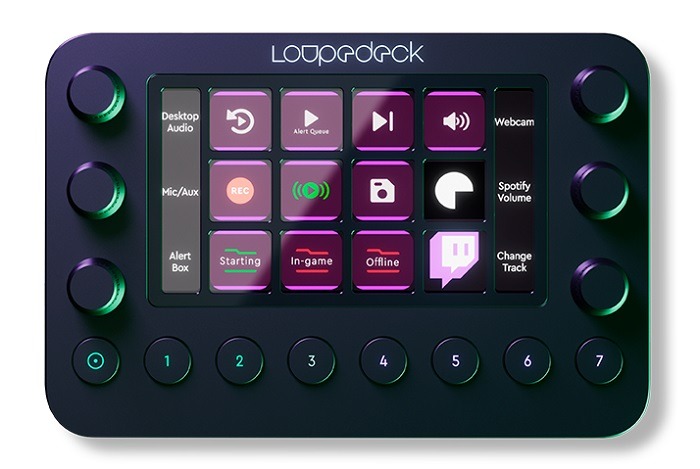
- Loupedeck Live – $269, 12 LCD buttons, six control dials, eight round buttons
- Loupedeck Live S – $189, 15 LCD buttons, two control dials, four round buttons
3. Macropads
Macropads are peripherals that act as supplements to your main keyboard.

- Max Falcon-20 RGB Custom Programmable Mini Macropad – $70.00, 20 keys, up to five layers. Comes with software, RGB lights to match your setup, and the option to choose your switches and customize keycaps.
- Koolertron One-Handed Macro Mechanical Keyboard – $59.99, 23 keys, up to four layers
- ELSRA USB Wired Programming Numeric Keypad – $39.99, 26 keys, two layers
If the macropad that you want doesn’t come with its own software, you can use a third-party app.
4. Apps
If you have a tablet or want to use your phone as a macropad setup, these free or low-cost apps can help maximize your productivity with a very low barrier to entry.
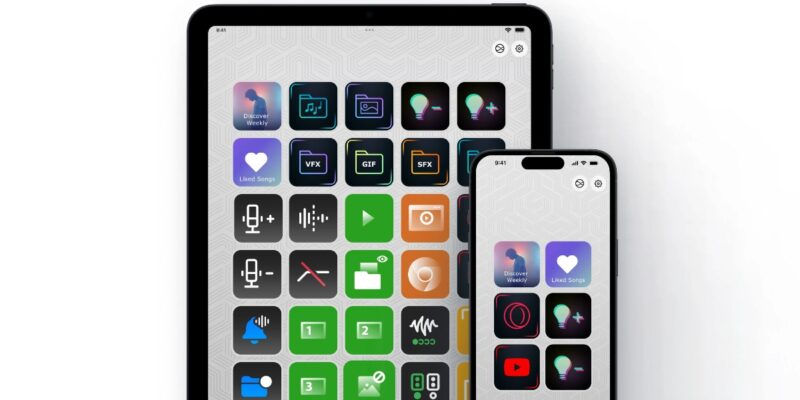
- SharpKeys – a free piece of software that allows you to remap your keys. However, you do have to reboot your computer if you want the changes to take effect.
- Macro Deck – free, adds 18 “buttons” to your tablet/phone screen
- Stream Deck Mobile – Produced by Elgato, free trial, costs $2.99/month, adds 15 “buttons” to your tablet/phone screen
What to Look for When Choosing a Stream Deck
When choosing a stream deck, make sure that you opt for the right physical size for your setup so that it fits nicely in your workspace. Also, consider how many functions you’ll need.
There are quite a few options currently, so you should be able to find something that suits your aesthetic and working needs. The next thing to ask is, can you afford it?

One of the biggest issues with streaming decks is the upfront cost. The purpose-built decks can be prohibitively expensive. There are exceptions, however. Elgato, in particular, has worked to make this type of device more affordable.
If you decide to go for a macropad, you’ll need to do a lot of the legwork yourself, so while the price of purpose-built stream decks is higher, they may be better for people who are less tech savvy.
In addition, stream decks with LCD buttons take much of the cognitive load off, without the need to remember your keyboard shortcuts. Just hit the assigned icon on your button, and let it do the work for you.
Also read: Automate boring tasks with these Chrome extensions.
Image credit: Unsplash
Our latest tutorials delivered straight to your inbox