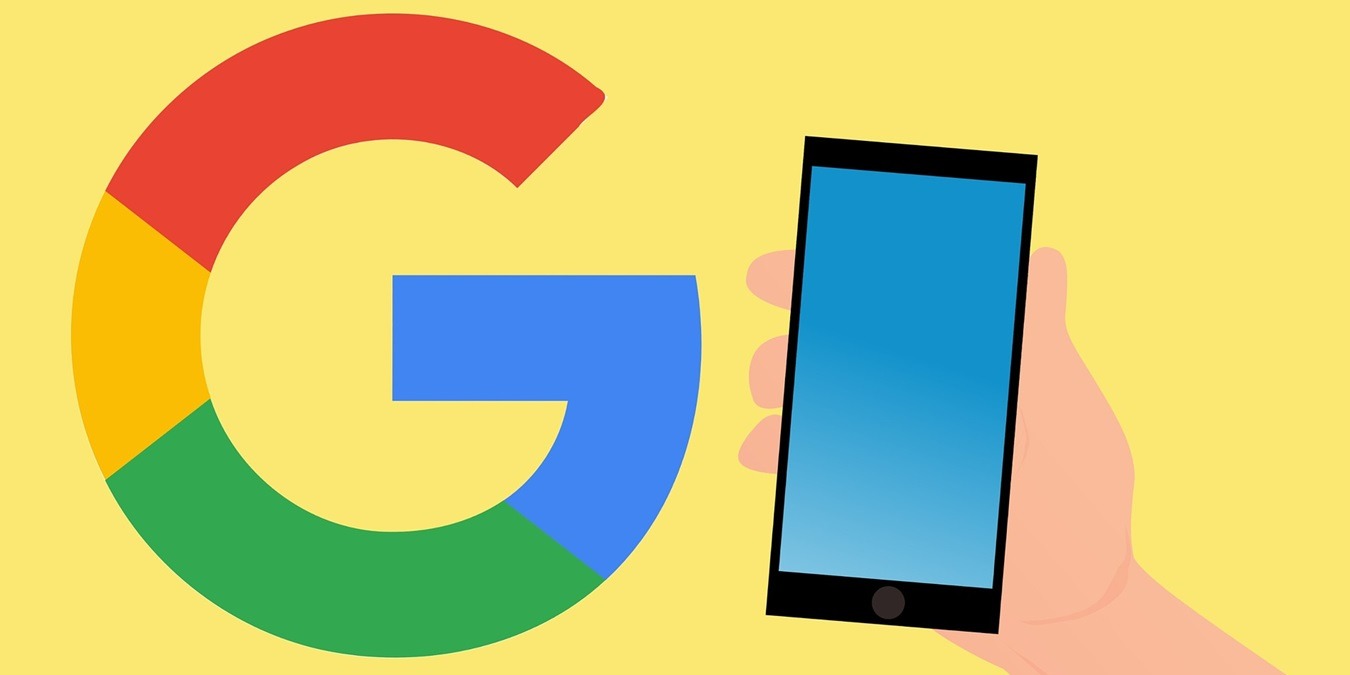
Your phone number is attached to your Google account. It’s useful for verifying your account, reporting suspicious activity, and enabling you to log in on new devices. However, if there are any phone numbers that you’re not using anymore, it’s safe to remove them from your Google account. This step-by-step guide shows how to delete your Google phone number on Android and iOS devices, as well as on a computer browser.
Remove Google Phone Number from Android
To remove your Google phone number on an Android phone or tablet, open the Gmail app, and click on your profile picture. Click on Google Account in the pop-up to be taken to your Google settings.
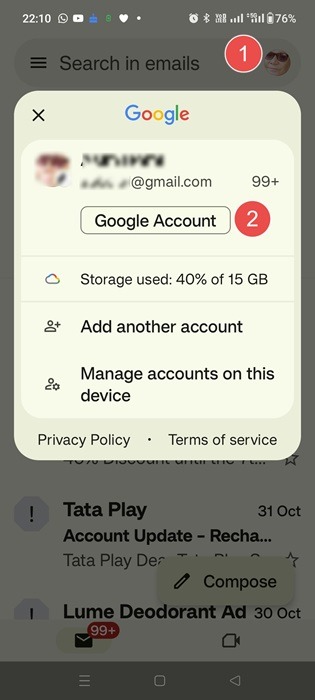
Go to Personal Data -> Phone -> Phone Number, and choose phone numbers one by one that are attached to your Google account, taking you to each number’s page.
If desired, remove the number from your Google account by clicking the delete icon. Click Remove number on the pop-up warning screen to confirm the action.
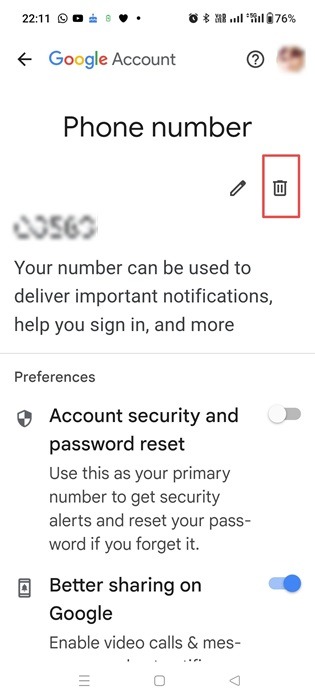
If you’re signed in to Google on multiple devices, it’s a good idea to sign out of a few before removing the phone numbers from your account. This prevents any configuration errors with Google services that depend on your device.
Remove Google Phone Number from iPhone & iPad
To remove your Google phone number on an iPhone or iPad, open the Gmail app, and click on your profile picture or initial.
Click Google Account on the pop-up window to open the Google account settings page.
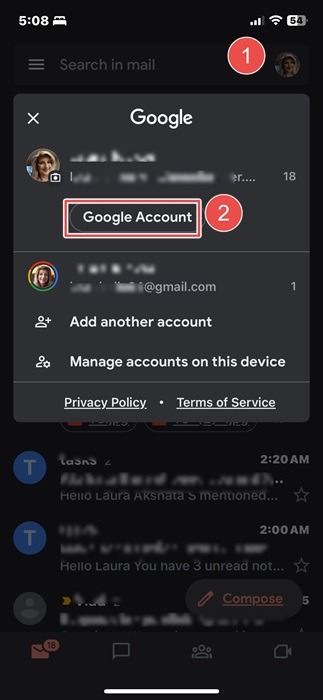
Navigate to Personal info -> Contact Info -> Phone number to be taken to a page where you can select the phone number(s) associated with your profile that you wish to delete.
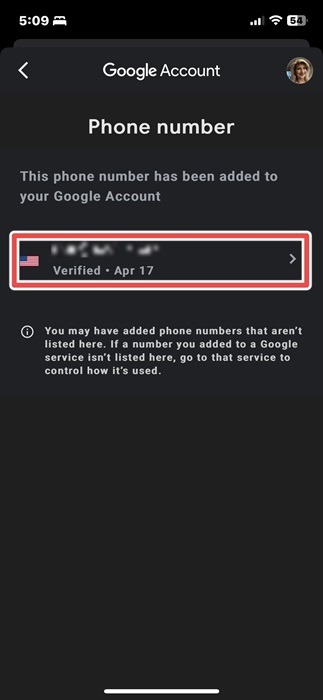
You may have to enter your password again to go to the next page. Click the Remove icon next to your phone number. A pop-up window will ask you to confirm the action. Click Remove number to erase your phone number from the Google account.
Tip: are you unable to access your Google account due to a “too many times” error? Learn how to unlock your account quickly.
Remove Google Phone Number from Chrome and Other Web Browsers
If you’re on a computer, you can easily remove phone numbers on Google Chrome or any other web browser.
First, sign in to your Gmail account on the default browser page. Click your profile initial or picture -> Manage your Google account to be taken to Google’s My Account page. Head to Personal info -> Contact info -> Phone -> Phone number, and select any phone numbers related to your account.
To remove a phone number, click the Delete icon next to it. Click Remove number on the pop-up window to confirm.
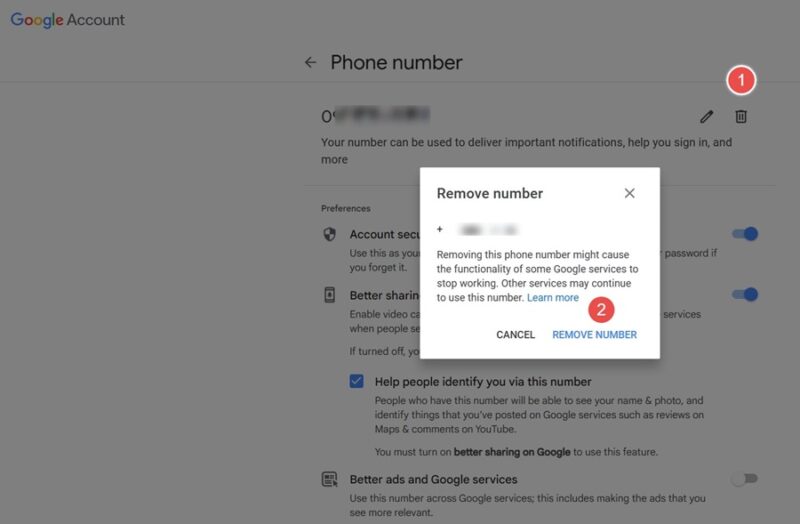
A desktop browser is also useful in disabling your Recovery Phone Number. This is helpful when you forget your password. It does not have to be a phone number you use regularly. If you have a recovery email, you can delete your recovery phone number permanently.
Go to Usage -> Account recovery on the above Phone number page, and sign in with your password, taking you to an Account recovery page.
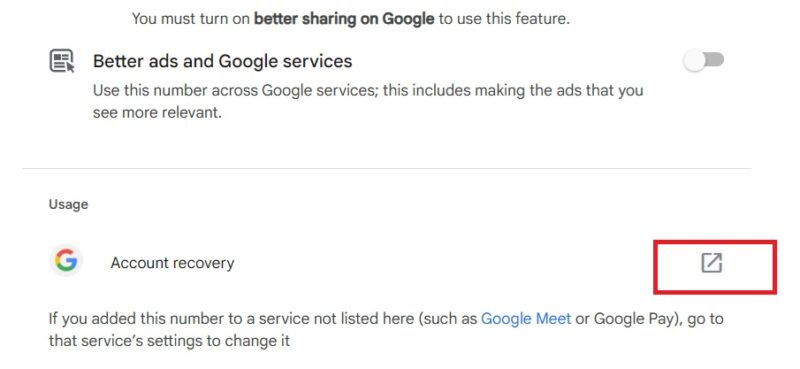
Click the Delete button -> Remove number, to remove the phone number associated with your Google account. Make sure to include a recovery email under your Google account’s Personal Info.
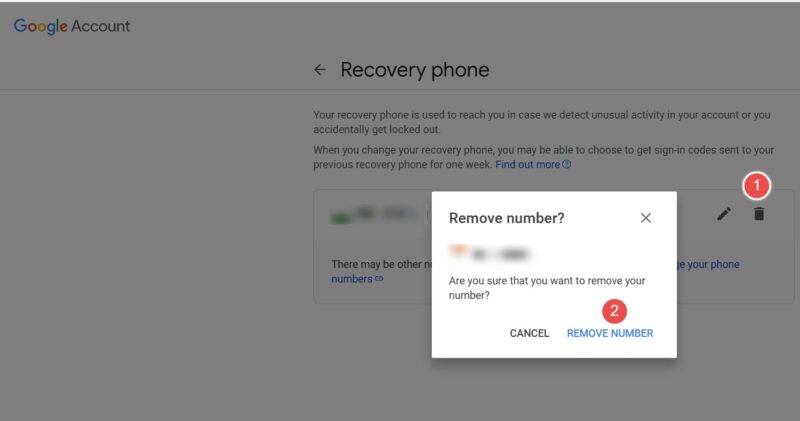
We advise against deleting your recovery phone number on your primary Google account. If you’re concerned about privacy, use a burner phone or even a burner phone number with your Google account. Be sure to keep your burner account active to not get locked out of your Gmail account.
To streamline your login process on a Windows device, set up Google authenticator.
Image Credit: Pixabay. All screenshots by Sayak Boral.
Our latest tutorials delivered straight to your inbox