
Facebook Marketplace offers a great way to shop for cheap items sold by local vendors. But what if you’ve started seeing more and more items from far-off places show up in your Marketplace feed? This tutorial shows how to switch to viewing Facebook Marketplace local only listings and what to do if it doesn’t work.
Good to know: want to take a break from social media? Check out how to deactivate your Facebook account or delete it for good.
Setting Facebook Marketplace to Show Local Only Listings on PC
On your PC’s browser, navigate to Facebook. Assuming you’re already logged in with your account, click on the little shop-like icon at the top of the display to access Facebook Marketplace.

You should be able to automatically view listings from your area. To confirm this, look for [Your location] – 1 mi/km (or simply [Your location] in some regions) by default in the upper-right corner. This means the listings you’re viewing are sold by sellers within a 1 mi/km radius.
If you’re not seeing the right location or the listings are from remote places, try adjusting your location.
Reset Your Location
Before attempting this, make sure your Location services are enabled on your PC. On Windows, go to Settings -> Privacy & Security -> Location (under App Permissions) and enable the Location services toggle. On Mac, choose Apple menu -> System Settings -> Privacy & security, click Location Services, then enable the option.
Back on Facebook Marketplace, click on the location that’s currently listed.
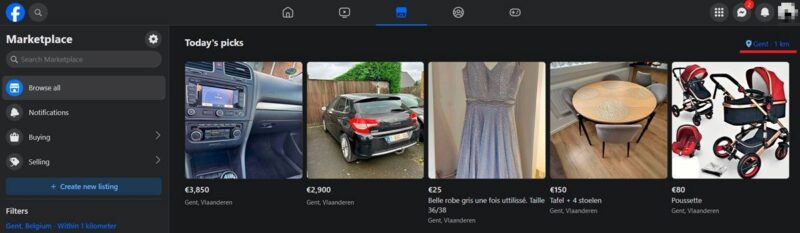
Press on the arrow on top of the map in the pop-up window to allow Facebook to access your location. The map should refresh and show your accurate location on the map. Press the Apply button to save the changes, and refresh your Facebook Marketplace page to view the correct listings.
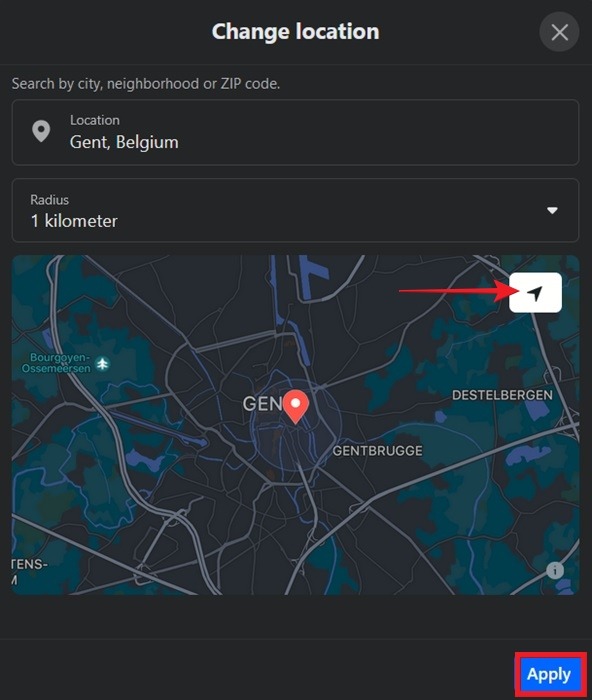
If the location still doesn’t appear to be accurate, launch the pop-up window again, and try manually inputting your Location by searching for your city, neighborhood or ZIP code. Press Apply again, and refresh the Facebook Marketplace page again.
Alternatively, try setting your location from Filters on the left side of the display.

Note: if you previously changed your location on Facebook Marketplace, you may still see listings from the previous location as you scroll down your feed. Click See all to view listings for your preferred location.
Tip: learn how to recover permanently deleted Facebook messages.
Perform a Search
If you’re looking for a specific item, you can use filters to ensure you’re seeing the results that are closest to you.
Type your search query, and when the results show up, click on the Sort by drop-down menu on the left. Select Distance: Nearest first to view products that are sold by vendors nearby.
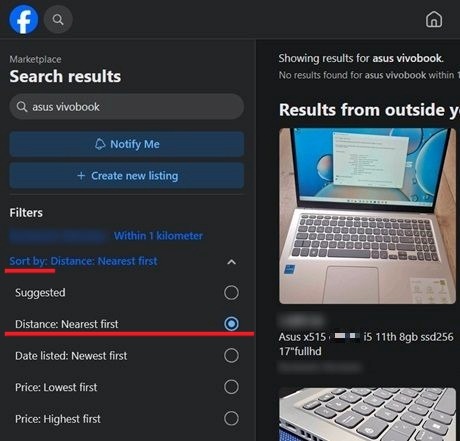
Setting Facebook Marketplace to Show Local Only Listings on Mobile
On the mobile Facebook app, you have a bit more controls when it comes to viewing only local listings. First off, make sure your location is correct.
Reset Your Location
Before you try this, check whether Location access is enabled on your phone. On Android, bring up the Quick Settings panel by swiping from the top of the screen and making sure the Location toggle is enabled. On iOS, go to Settings, and select Facebook from the list of apps at the bottom. Tap Location and ensure that access has been granted.
Go to Marketplace in the Facebook app by pressing the tiny shop icon at the top (Android) or bottom (iOS).
Check the location listed next to Today’s picks. If it’s not accurate, click on the location that’s currently listed.
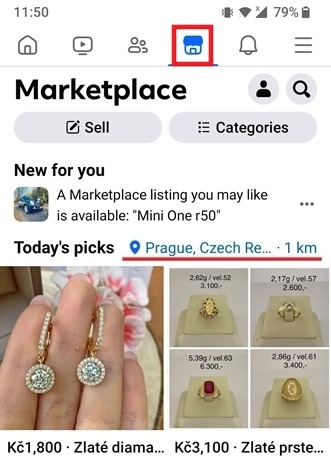
Tap on the arrow in the upper-right corner to allow the app to retrieve your current location. It should show up on the map. Press Apply to refresh your Marketplace listings.
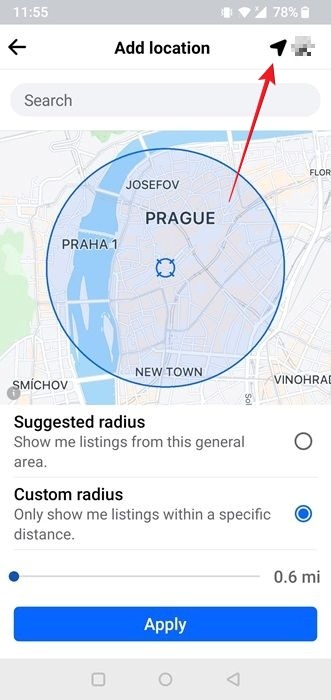
If the location is still not set correctly, use the Search bar to manually look for your city or neighborhood. Alternatively, find your exact location on the map by swiping around with your fingers.
If your results are still not up to par, you might want to reset your location from your profile menu. Tap on the tiny person icon in the upper-right corner, and press on Location under the Account section to set your location.
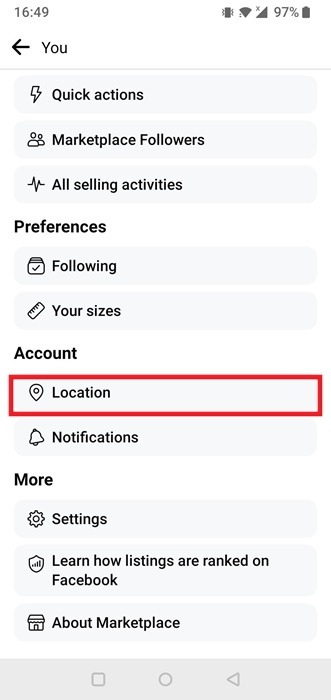
FYI: want privacy while using Facebook? Learn how to turn off Active Status (green dot) so that others won’t know you’re online.
Switch to Local Listings
Another way to ensure that you only see local listings in Marketplaces is to go through Categories at the top.
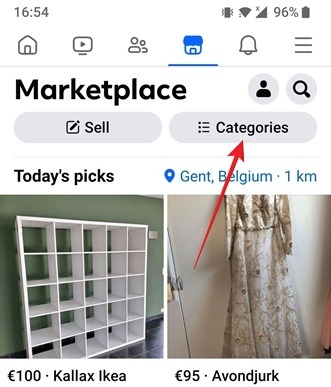
Press on the Local listings option to view products from sellers nearby.
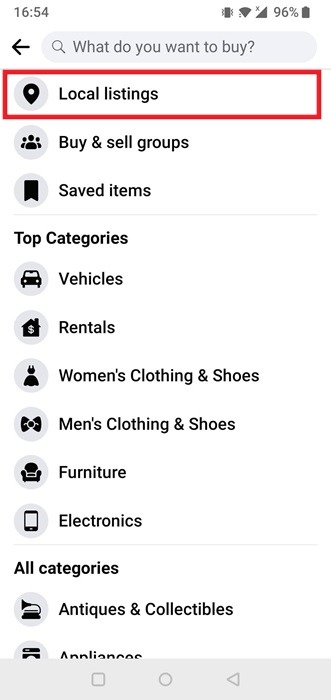
Your location should be visible under Local listings, but if it’s not your exact location, tap to change it.
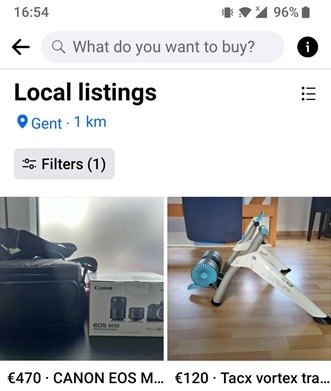
Note: if you’re accessing Facebook Marketplace from your iOS device, you might find Local listings by pressing on your profile icon in the upper-right corner.
Perform a Search
You can set Facebook Marketplace to show you listings for products that are nearby by performing a search, just as you can on PC.
Tap on the Filters button at the top, once you see search results.
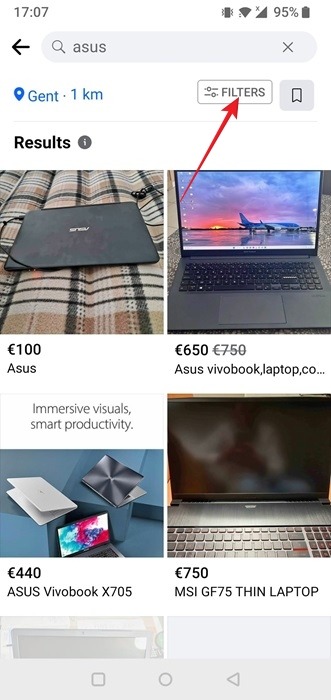
Press on Sort by, select Distance: Nearest first, then press the See items button to view your listings.
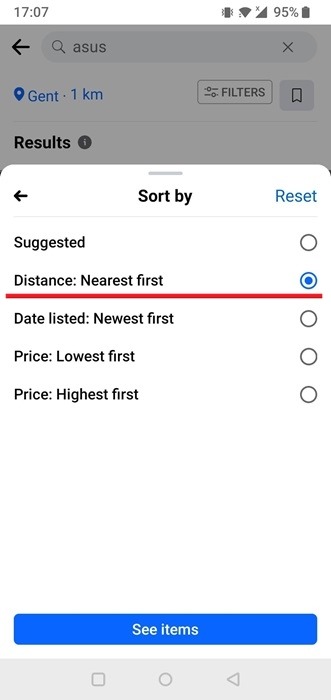
Try the Facebook Lite App
The Facebook Lite app (Android only) can be a good workaround if you’re having trouble seeing listings relevant to your location. There’s a Local Listings category, and you can also modify Delivery options.
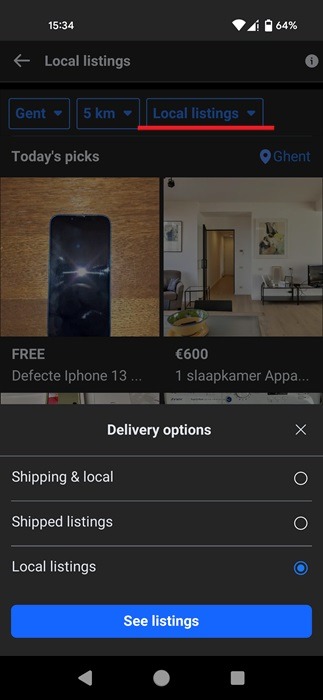
Tip: did you know that you can post comments anonymously in a Facebook group? Read on to learn how.
Removing Sponsored Listings
You’ve probably noticed that the Facebook Marketplace feed is infested with sponsored listings. Unfortunately, there’s no way to clean up your feed by completely removing these ads. You can hide those you’re not interested in from view, but Facebook will promptly substitute the hidden ones with something else.
On PC, you can hide an ad by hovering your mouse over its thumbnail. Click the three dots that appear, and select Hide ad. On mobile, look for the three dots underneath the listing thumbnail, and select Hide ad.
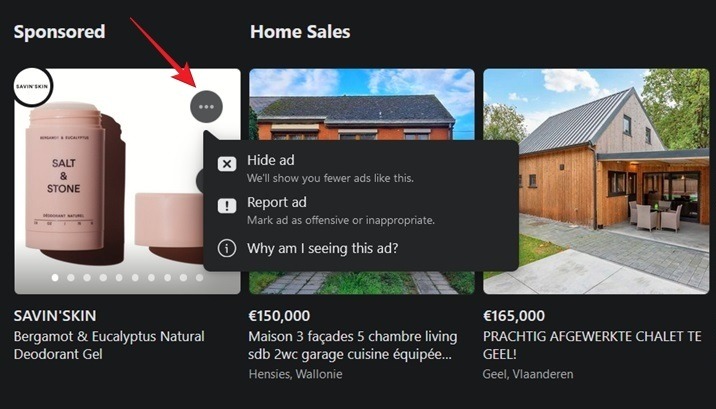
While online shopping lets you access a vast array of products and make purchases from the comfort of your own home, it does come with risks. To make sure you’re on the safe side, get educated regarding the most common Facebook Marketplace scams that you could encounter when using the service so that you can protect yourself.
Image credit: Freepik. All screenshots by Alexandra Arici.
Our latest tutorials delivered straight to your inbox