
Unreal Engine is a free 3D computer graphics game engine developed by Epic Games. It has been used in a variety of games and has seen adoption by other industries, most notably the film and television industry. If you are playing games from Epic store, you might need the Unreal Engine on your system. This guide walks you through the process of installing Unreal Engine on your Mac.
Prerequisite
Before downloading and installing Unreal Engine, ensure that you have enough available storage on your Mac, as the application size is quite big. You should have at least 40GB free for the application. You’ll also need to install Xcode, as it is a necessity for running Unreal Engine.
Tip: learn how to find out how much storage you’ll need on your Mac.
Download Xcode
To run Unreal Engine, you’ll need to have Xcode downloaded on your Mac:
- Open the App Store on your Mac and search for Xcode.
- Click “Get” to download it.
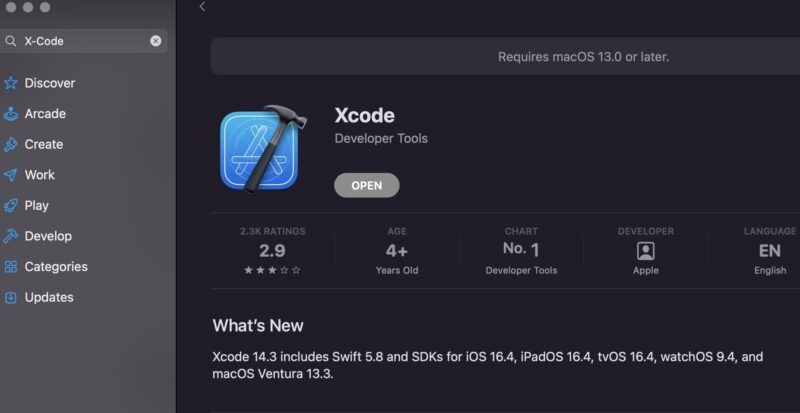
How to Install Unreal Engine
With Xcode downloaded, follow the instructions below to download Unreal Engine.
- Head to the Epic Games website, and register for an account.
- Download the Epic Games Launcher for your Mac.
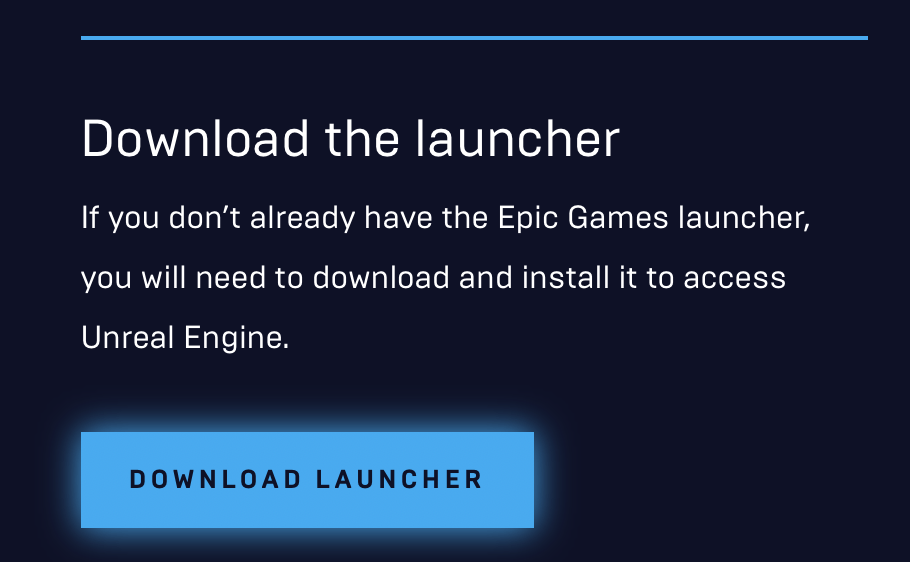
- Open the installer, and drag the Epic Games Launcher into your “Applications” folder when prompted.
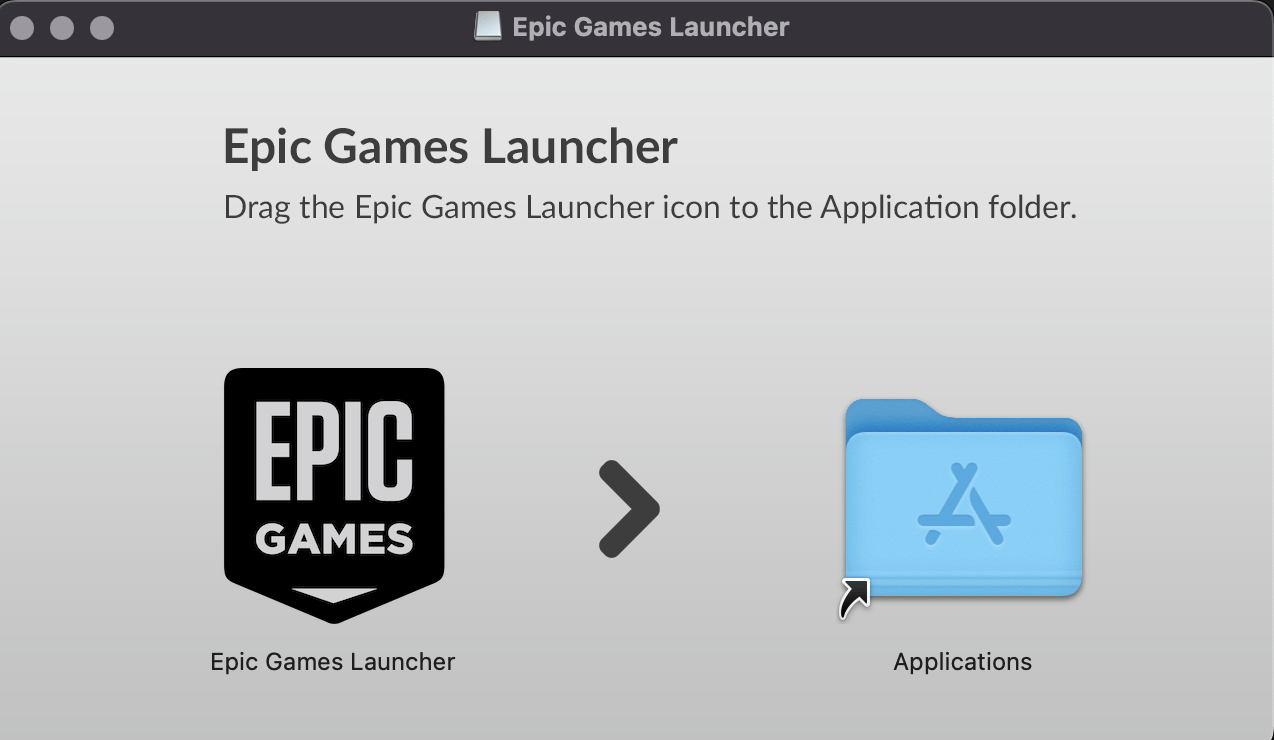
- Open the Epic Games Launcher, then click “Install Engine.” Be sure to choose the latest version of the engine if your computer is capable of running it.
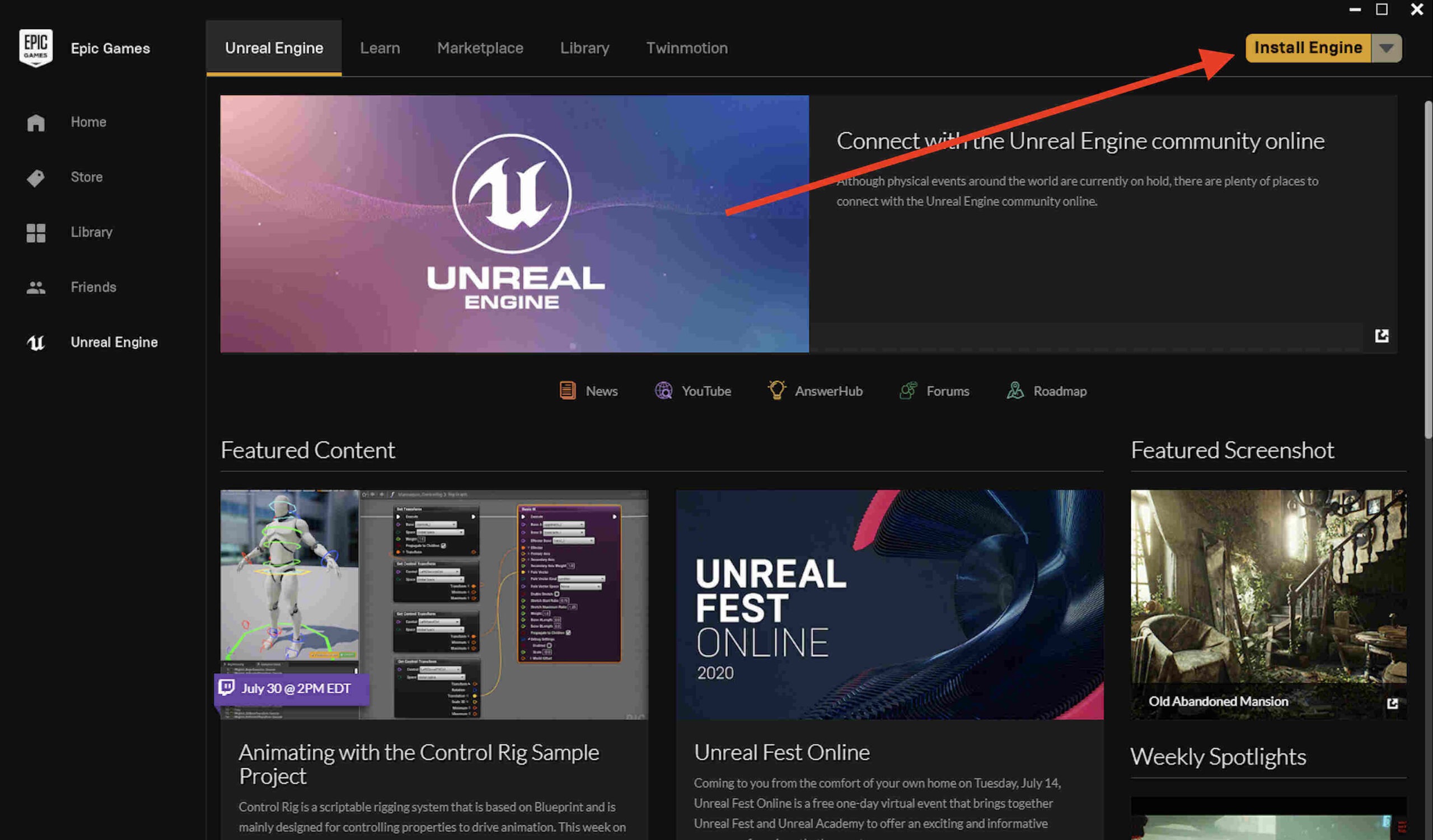
- While downloading Unreal Engine, you’ll have the option to install multiple versions. Whether you need to depends on your device and individual requirements. This may take a while.
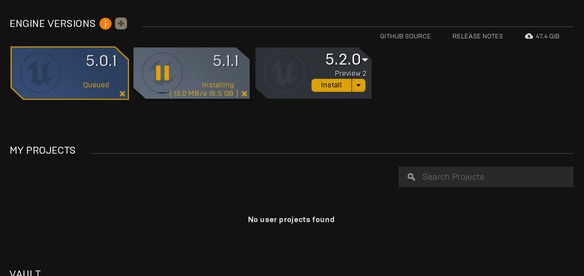
- Launch Unreal Engine.
Note: Now that you have Unreal Engine installed, it may take a while to get familiar with it and learn the software. It’s important to free up additional space to export your games or projects. For example, smaller games can use between 50GB and 100GB storage.
Unreal Engine and Apple Silicon
Unreal Engine version 5.2 supports Apple silicon computers, resulting in quicker and more efficient native performance. This is primarily due to the implementation of Universal Binary. Unreal Engine contains executable code for both Intel and Mac architectures. Without that, you would have been dependent on Apple’s Rosetta 2 Emulator to translate the code.
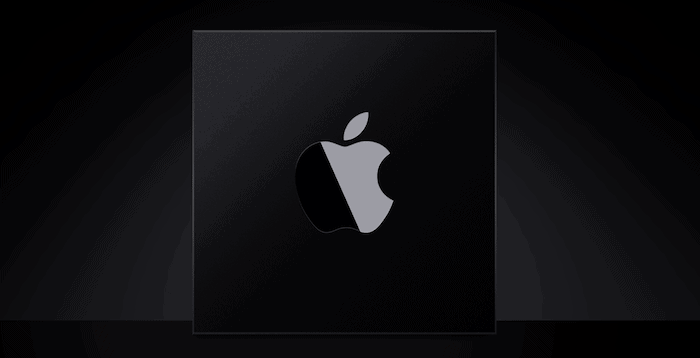
Additional plugins and downloadable object scans are readily available from the Epic Games launcher marketplace. This is also the place to download additional updates to the engine or return to a previous version of the software.
Good to know: curious whether the other apps on your Mac are optimized for Apple silicon? Visit our guide to learn more.
Frequently Asked Questions
What other 3D software is available to Mac developers?
Some of the leading applications in this field include Blender, Maya, and Nuke, which are all widely used in motion picture industries. However, in recent years, there have been some new contenders on the scene – most notably Unity, which is said to be easier to use and better for games of a smaller scale.
What can I achieve with Unreal Engine?
Unreal Engine is designed for both creatives and 3D developers. It’s currently being utilized in the motion picture industry and the video game industry. Some of the leading visual artists working on Hollywood blockbusters and next-generation console video games use Unreal Engine to build their worlds. The software also offers a platform for creating 3D objects and selling them as downloadable files, which is becoming increasingly useful in the field of industrial engineering. This added feature makes it drastically easier for new developers to start building.
How often is Unreal Engine updated?
Unreal Engine is constantly updated. The latest version is Unreal Engine 5.02, which includes support for macOS Ventura. With Epic Games having such a dedicated team and loyal community, it’s no surprise that there are consistent changes made to the engine. You’ll be notified within Epic Games Launcher as soon as there is an update. You can also download multiple versions of the engine to your computer, for situations when you wish to return to a previous version.
Image credit: Pexels. All images by Daniel Bott.
Our latest tutorials delivered straight to your inbox