
The Doom video game series is one of the most iconic video game franchises in history, embodying the essence of the first-person shooter genre. Its timeless gameplay mechanics, memorable levels, and varied enemies provide a thrilling gaming experience. Best of all, the first three Doom games can run flawlessly on your Apple silicon Mac! This tutorial shows how to properly configure your Mac to play these iconic games.
Tip: interested in playing more video games on your Apple silicon Mac? Check out these top Apple Arcade games.
How to Run Doom 1 and 2 on an Apple Silicon Mac
The original commercial distributions of Doom predate OS X, so they no longer run natively on Apple Silicon Macs. Thankfully, several enhanced ports of the Doom engine have been created by fans of the franchise, with GZDoom being the most popular port in the Doom community.
In addition to addressing compatibility issues, GZDoom adds a ton of new quality-of-life (vertical aiming, crosshair, etc.) and behind-the-scenes (OpenGL renderer, scripting capabilities, etc.) features that make Doom 1 and 2 more enjoyable to play. Follow these step-by-step instructions to set GZDoom up on your Apple silicon Mac:
Note: Make sure you have Homebrew installed and updated on your Mac.
- Launch Terminal and enter the following command to install GZDoom:
brew install --cask gzdoom
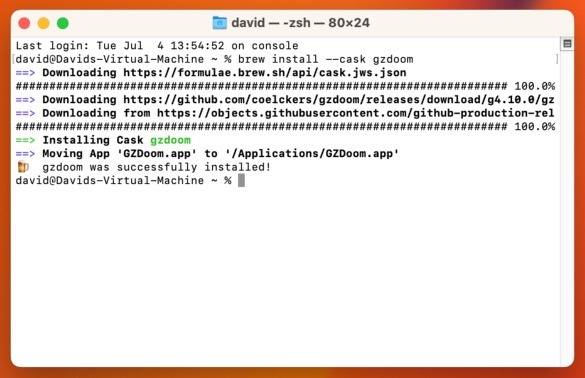
- Purchase Doom 1 and Doom 2 from an authorized digital store.
- Download the Extractor tool online, and use it to extract the game data files from your GOG.com installer. Click “Choose … ” to select the Doom installer as your “Input File” and a folder such as your “Downloads” folder as the “Output Directory.”
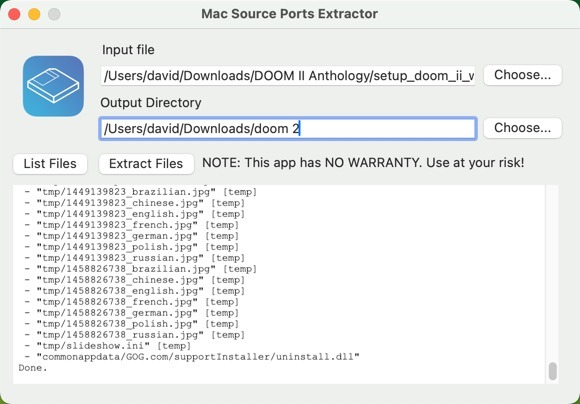
Tip: having trouble finding what you’re looking for? You can use Terminal to locate and open any folder.
- Launch Finder, then copy the now extracted .wad files, such as “doom.wad” or “doom2.wad,” depending on the specific game.
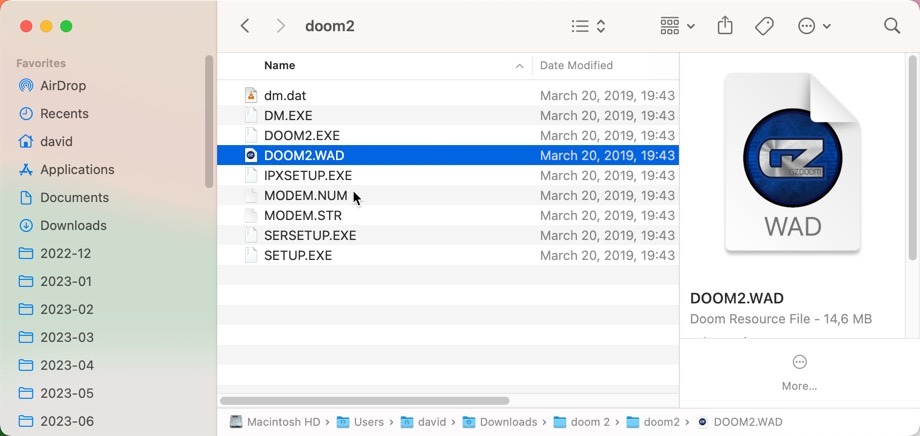
- Paste the copied .wad files into the following file path: “/Users/username/Library/Application Support/gzdoom”
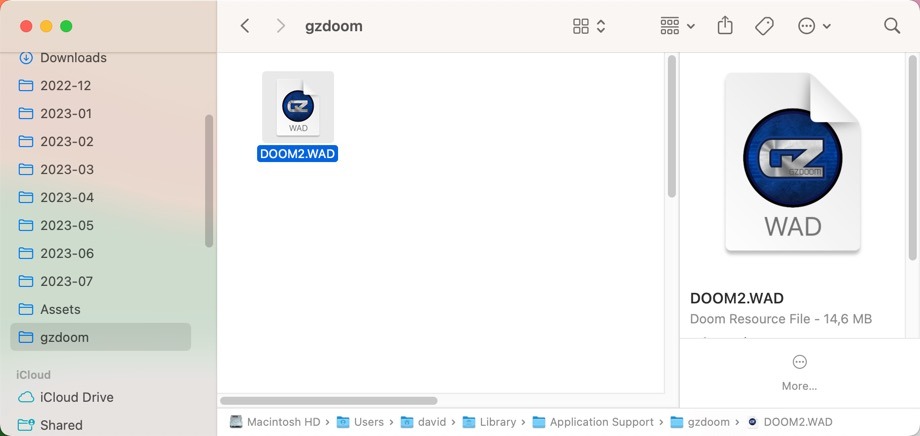
- Launch GZDoom and, if you’ve copied multiple .wad files, select the game you want to play. Click “OK” to start playing.
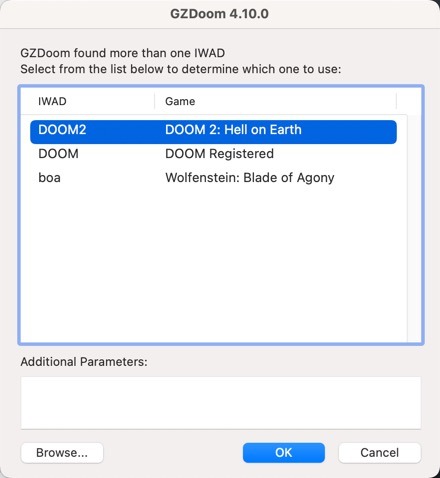
Tip: you can gain access to even more video game titles by installing Unreal Engine on your Mac.
How to Run Doom 3 on Apple Silicon Macs
Unfortunately, even the x86 (Intel) version of Doom 3 for Mac doesn’t run on modern Macs, due to its 32-bit nature and incompatibility with macOS 10.15 and later. To play Doom 3 on Apple silicon Macs running 64-bit operating systems, such as macOS Ventura, use a 64-bit port of the game’s engine: dhewm3 is easily your best choice. Then, follow the steps below to play Doom 3 on an Apple silicon Mac using dhewm3:
- Download and install the signed and notarized build of dhewm3 (dhewm3 developers don’t provide one).
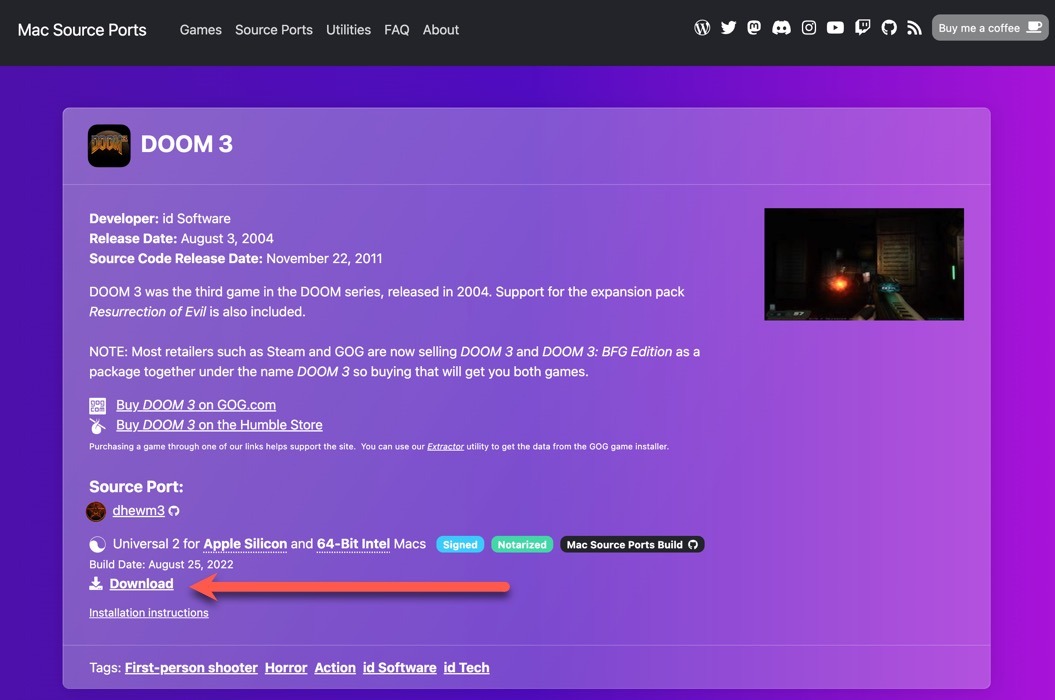
- Buy DOOM 3 so that you can extract the necessary game data using the Extractor tool.
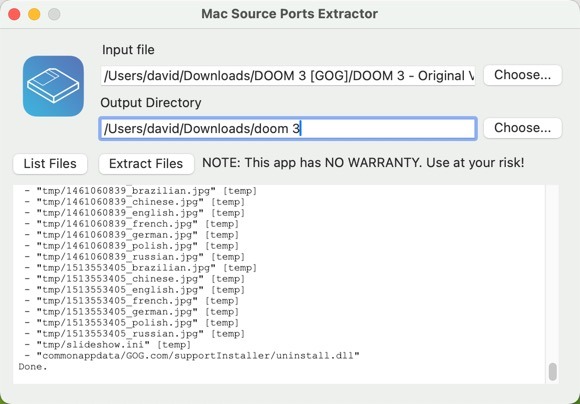
- Open the extracted files in Finder, and copy the “base” folder.
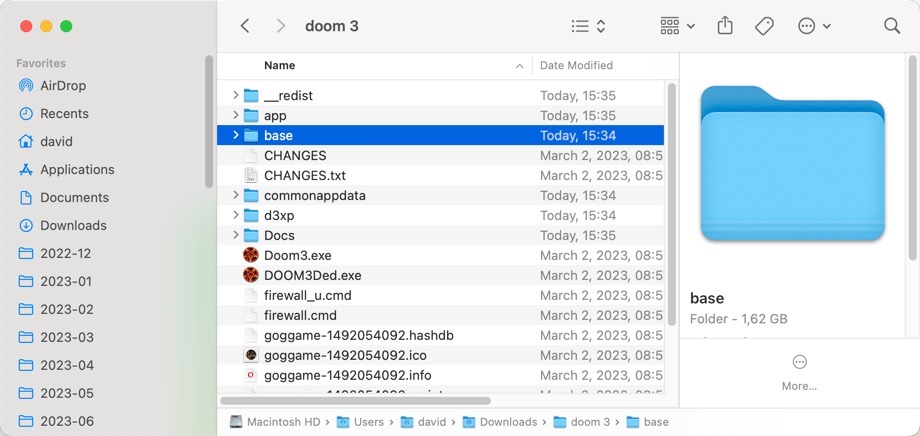
- Navigate to the following location: “/Users/username/Library/Application Support/.” Create a folder called “dhewm3.” Open the folder, and paste the copied “base” folder inside the “dhewm3” folder.
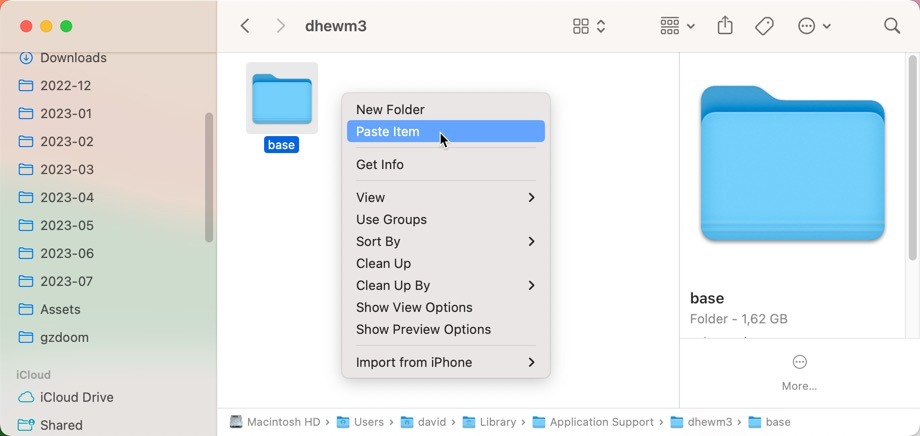
- Launch “dhewm3.app,” and enjoy Doom 3!
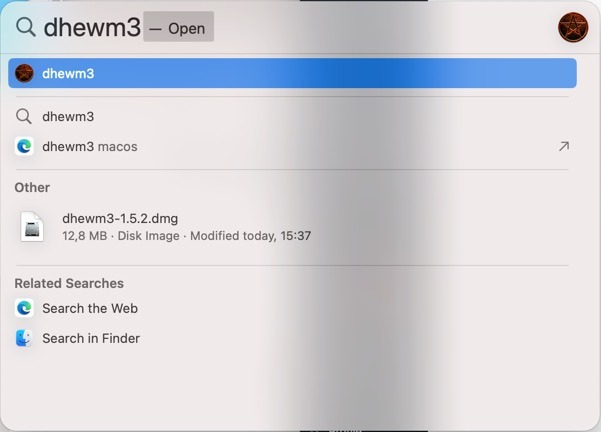
Tip: dhewm3 supports several fantastic Doom 3 modifications that can provide many hours of additional entertainment.
How to Run Doom 3: BFG Edition on Apple Silicon Macs
Doom 3: BFG Edition is an enhanced version of the original Doom 3 game. Released in 2012, this edition included updated graphics, improved audio, a checkpoint save system, and other upgrades. If you’ve purchased Doom 3 from GOG.com, then you also own Doom 3: BFG Edition, as Doom 3 also comes with an embedded version of Doom 1 and Doom 2, allowing you to enjoy the entire trilogy with a single purchase. To run Doom 3: BFG Edition on your Apple Silicon Mac, use the “RBDOOM-3-BFG” port:
- Download and install the signed and notarized build of RBDOOM-3-BFG.
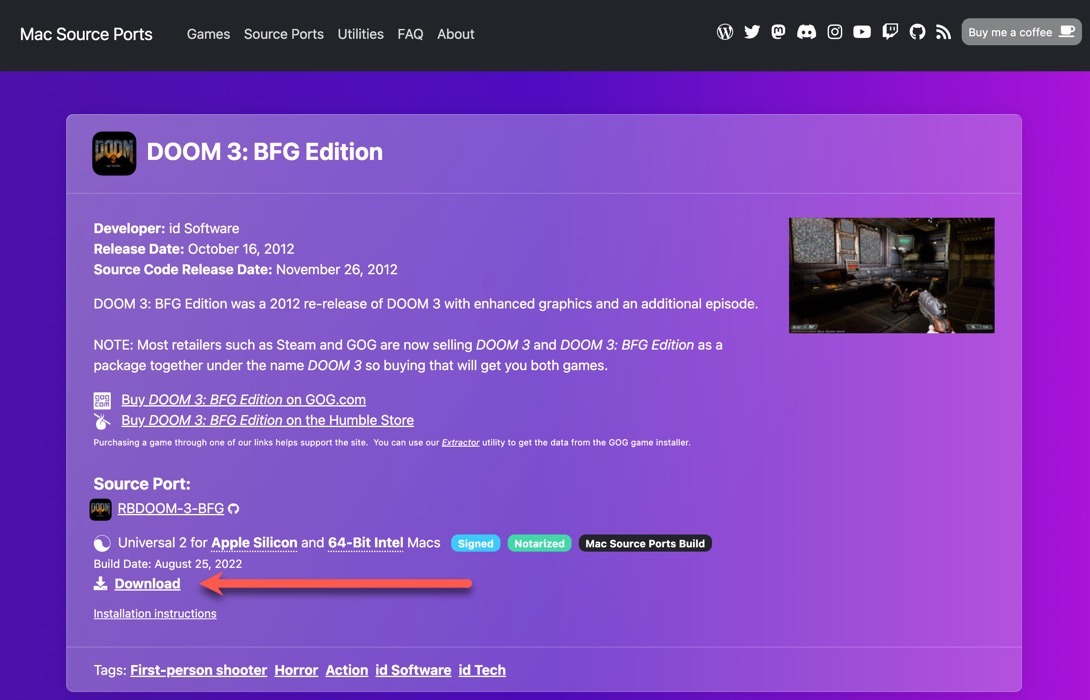
- Extract Doom 3: BFG Edition game data from the GOG.com installer that’s included with Doom 3 using the Extractor tool.
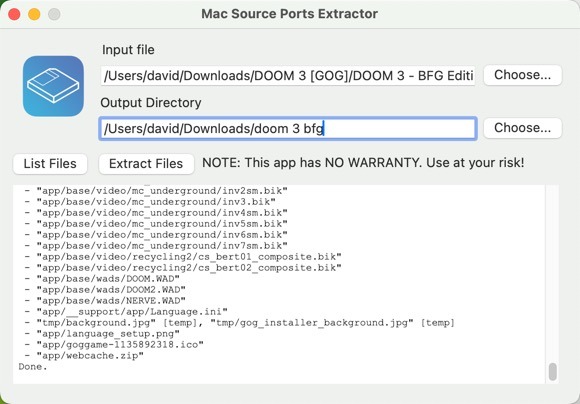
- Launch Finder and copy the “base” folder from the location where the extracted files are located.
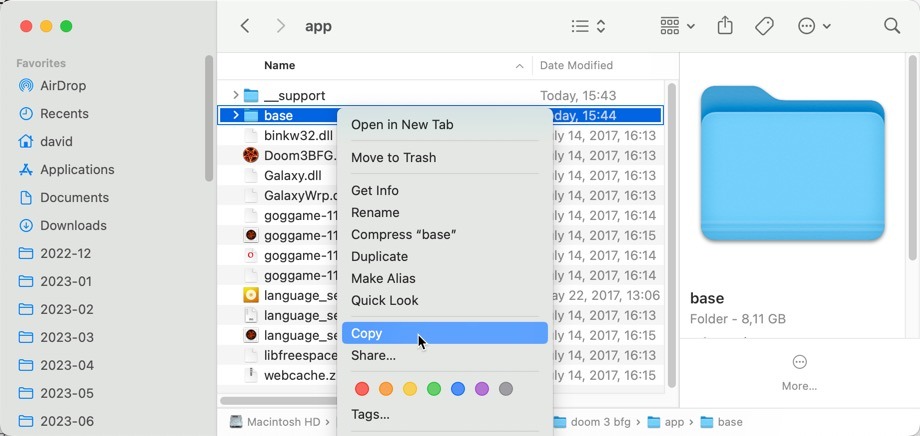
- Navigate to the following destination and paste the copied folder there: “/Users/username/Library/Application Support/RBDOOM-3-BFG/”
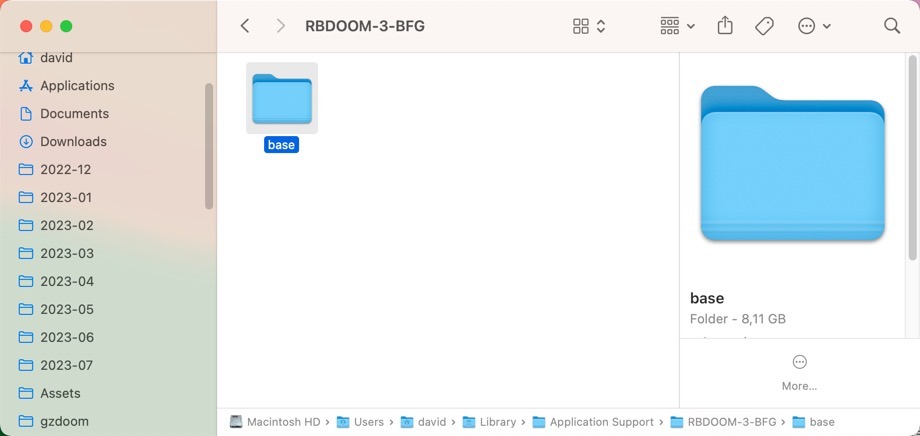
- Launch the RBDoom3BFG.app, and show those demons what you’re made of!
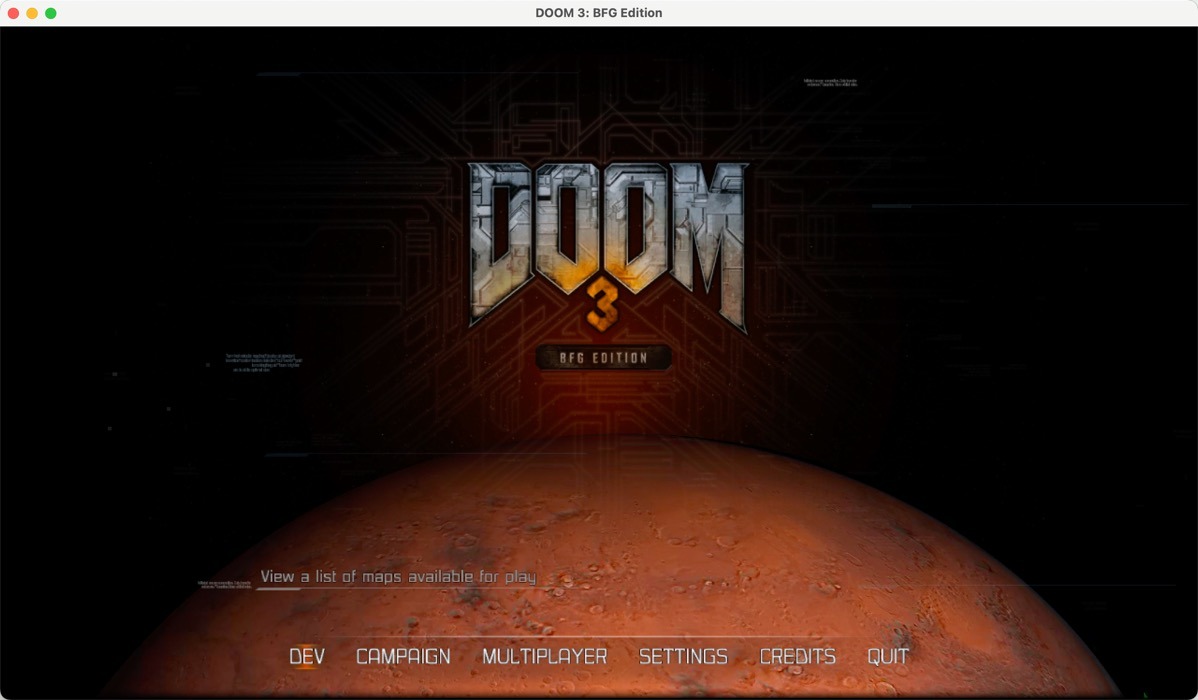
Tip: check whether an app has been optimized for Apple silicon in macOS. If it has not, you can still run it using Rosetta 2.
Frequently Asked Questions
Do I need to own the original Doom games to play them legally on my Apple silicon Mac?
Yes. To play Doom games legally, you must own a copy of the original game, as the original game files (often referred to as “WAD” files) are copyrighted. While source ports like “GZDoom” or “dhewm3” are freely available, they require the original files to function correctly.
Can I play custom Doom WADs on my Apple silicon Mac?
Absolutely! Source ports like “GZDoom” are fully compatible with custom WAD files (levels or modifications created by fans). Once you have GZDoom set up with the original Doom files, you can download and play a wide variety of custom WADs.
Is it possible to play Doom 64 on an Apple silicon Mac?
Yes. You can do so using the Doom 64 EX+ port.
Image credit: Pexels. All screenshots by David Morelo.
Our latest tutorials delivered straight to your inbox