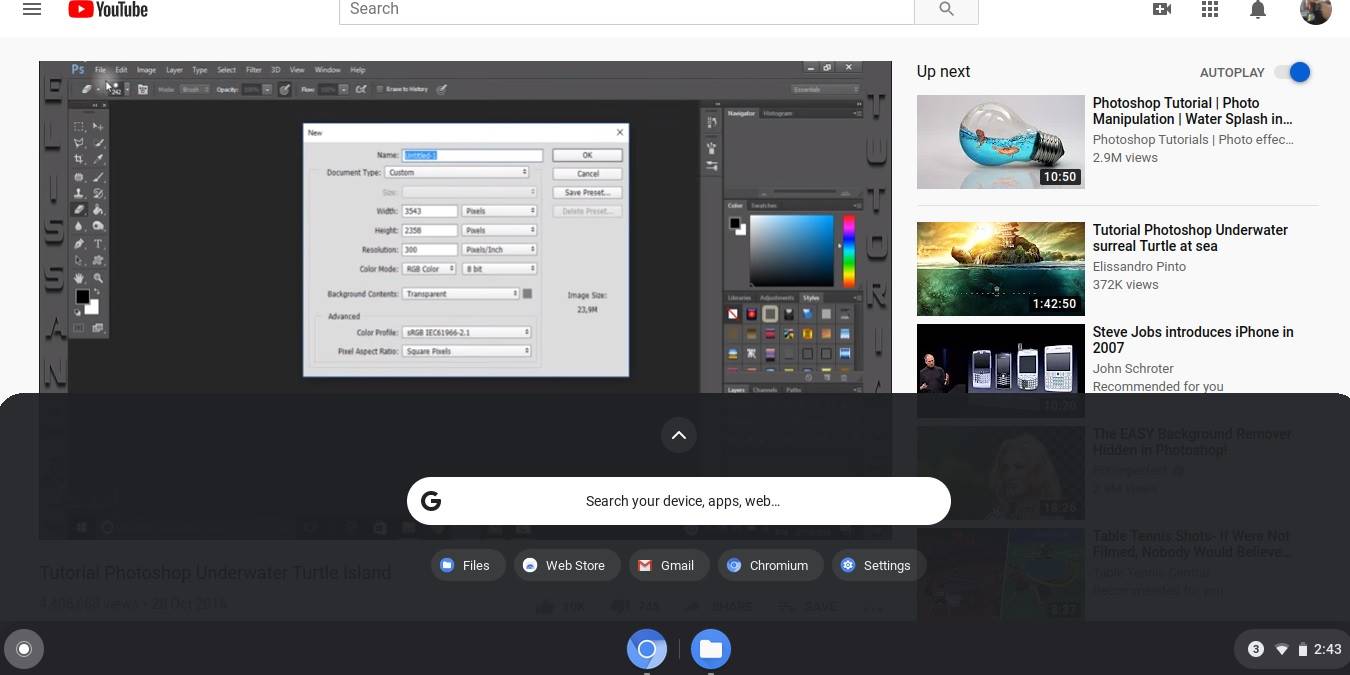
To run Chromium OS on a regular laptop, you need to download its open-source build compiled by a developer. We saw earlier how CloudReady allows you to run Chromium OS in Windows. While it won’t give the full benefits of Google Chrome OS, you can still get a lot of functionality minus specific Google apps and features.
In this tutorial we show you how you can run Chromium OS on your laptop using a Chromium OS version compiled by ChromX of the Swedish Linux Distribution Society. Although we are running a USB installation on a Windows 10 laptop, you can also find relevant installation instructions for Linux at the given link. Currently, there is no ChromX option for Mac users.
Usage
First, go to this page and download the ChromX zip file (~700 MB). Unzip the image file and flash it on a Live USB utility tool such as balenaEtcher or Rufus. They can be easily downloaded and installed on a Windows system. Flashing the image will take just a few minutes.

Once the image has been flashed on a USB, you can use it to start your Windows 10 PC in dual-boot mode. For this, go to “Change Advanced Startup Options” and click “Restart now.”
To boot with an unknown USB device, you have to disable UEFI secure boot on a Windows 10 laptop. Follow the detailed steps shown here to successfully proceed with the Chromium OS booting.
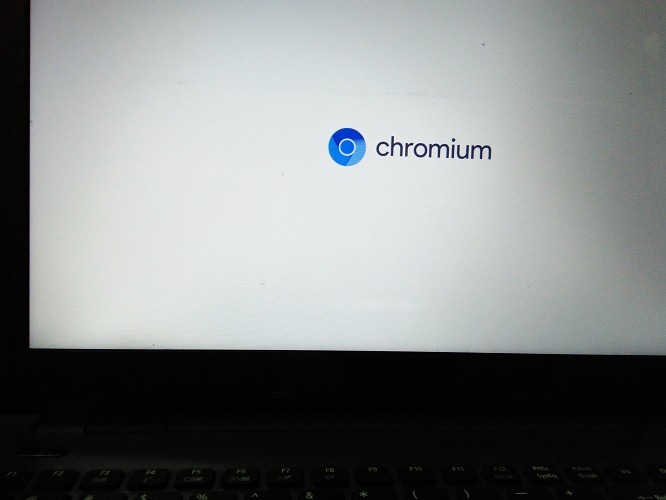
As a first step, enable a Wi-Fi network to start your Chromium OS machine.
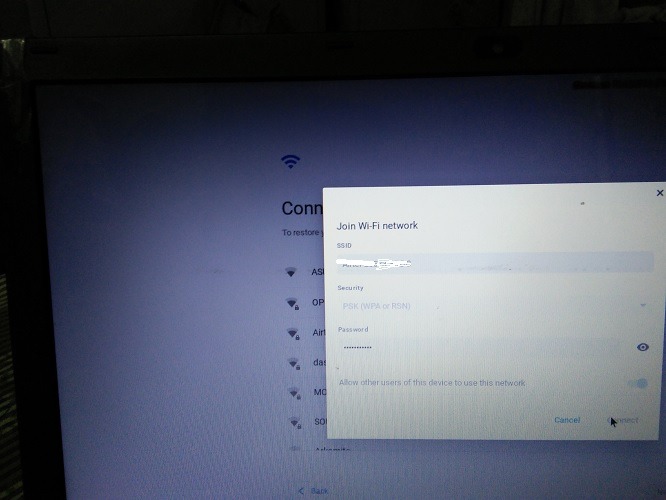
After connecting to the Internet, sign in to your Chromebook with your Google username and password.
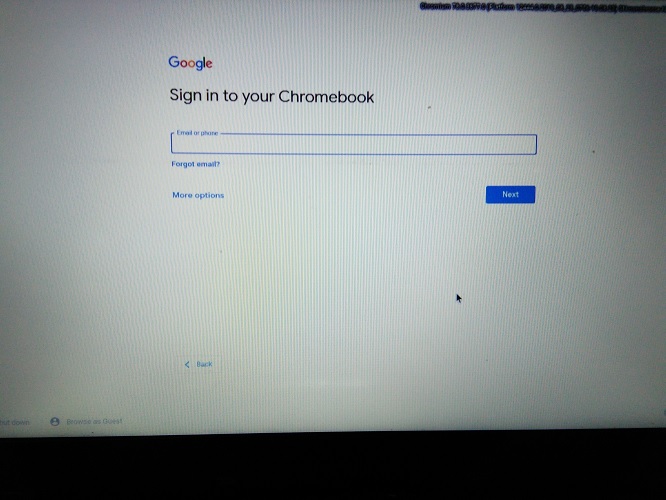
Features of Chromium OS
In a while you will be greeted by a Chromium OS welcome screen. The entire operating system has a minimal interface comprising Chromium browser, a Web Store, files folder, and a Camera. All available options can be directly accessed from a “launcher” at the bottom left.
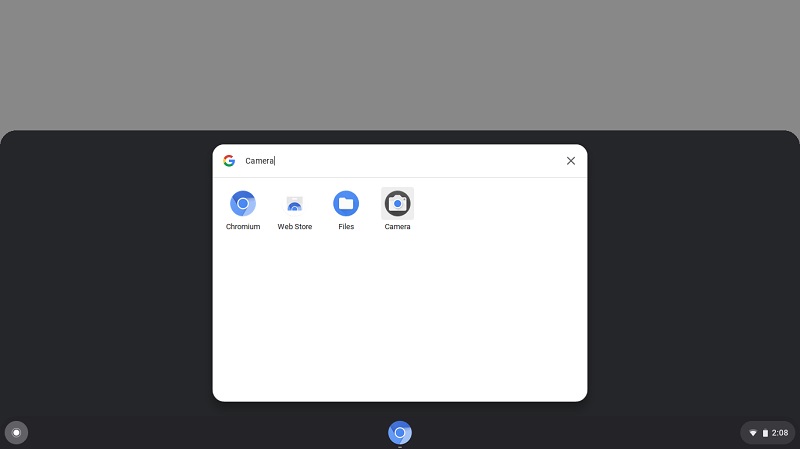
Click the time icon to access the remaining “Settings” options. You can lock the Chromium OS device anytime. It has to be unlocked using a Google password. There is also a night menu option for working in dim light conditions.
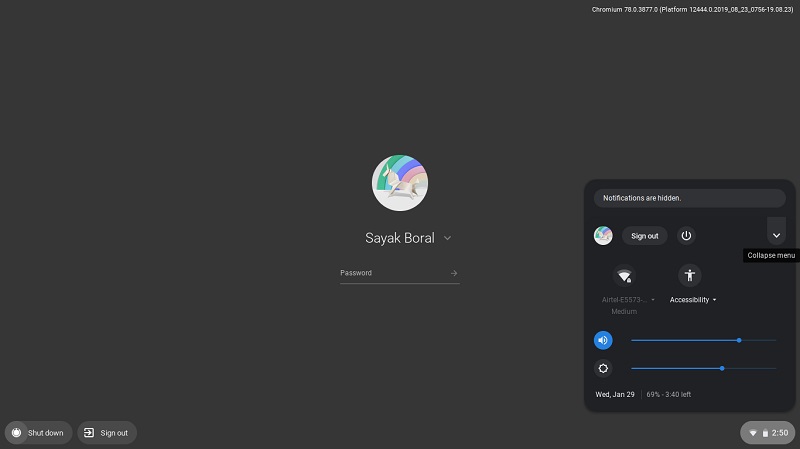
If you don’t want to log in with your Google password, Chromium OS lets you simply browse as a guest. You can continue to use the Chromium browser to access all data.
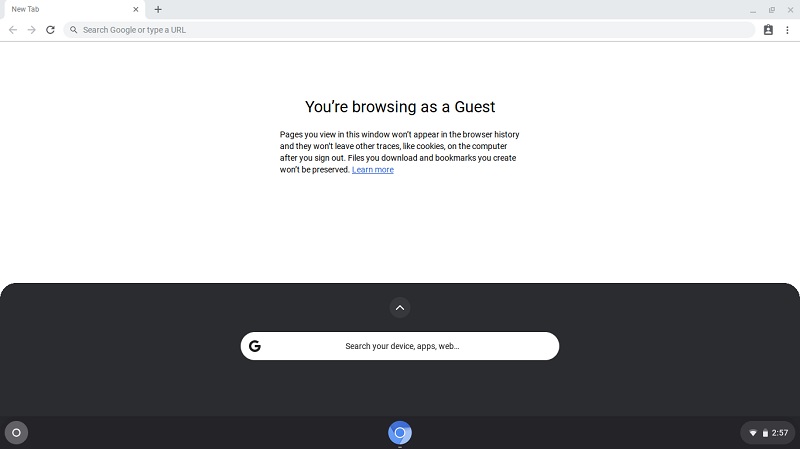
Any files you download online are saved in the “My Files -> Downloads” folder. The fastest way to transfer these files is using either Gmail or Google Drive. You can use another USB storage device as well.
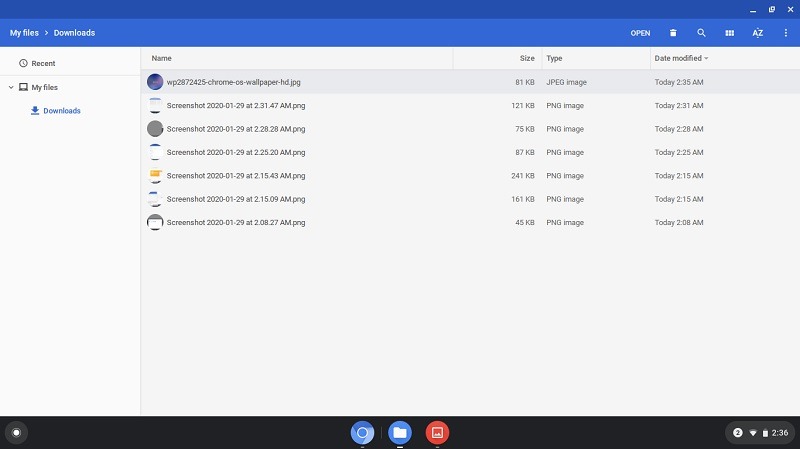
Performance
The minimalism of Chromium OS has an advantage: it doesn’t consume too many resources on your laptop. You can easily multitask on many windows. If you’re a full-fledged Google user, you will be able to run all essential Google applications without any issues. However, as of now, Chromium OS does not run Android apps, since the relevant option you can find in Chrome OS settings is missing.
Any future builds of Chromium OS will automatically update on your bootable USB drive.
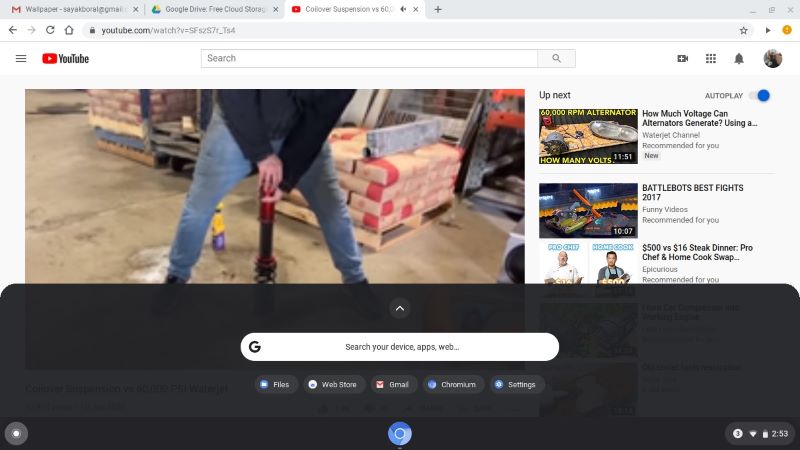
From your “Settings” menu, you can, however, connect your Chromium OS to an Android phone. There are a few more options in “Settings” compared to a regular Chrome browser. You can also easily enable Google search and Assistant.
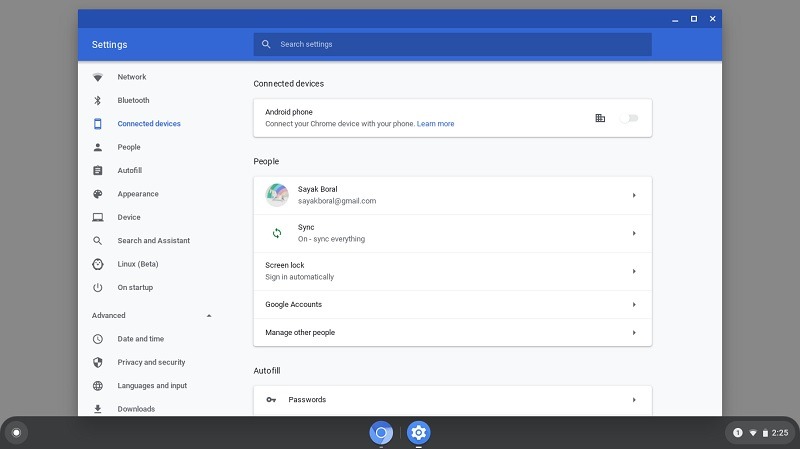
What I didn’t like about Chromium OS is that it’s really a stripped-down version of Chrome OS. There is no Play Store, so you can’t install Android apps. I was mainly disappointed by the dull color schemes. However, there is nothing missing functionality wise.
Key Takeaways
Using Chromium OS by ChromX on Windows 10 is your best bet if you’re looking for a no-cost alternative to Chrome OS. This version is a good choice for those who are experimenting with Chromium OS for the first time.
Another build of Chromium OS is available with ArnoldTheBat, which runs on similar installation guidelines.
However, at the end of the day, Chromium OS isn’t a replacement of Chrome OS mainly because you can’t run Android apps on this device. Still, many of the core applications will run smoothly and give you a decent computing experience if you are exclusively using the Google ecosystem.
Are you using Chromium OS? Please let us know your experience in the comments.
Our latest tutorials delivered straight to your inbox