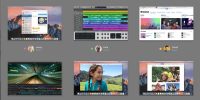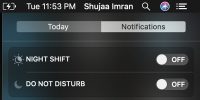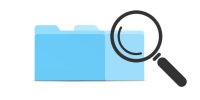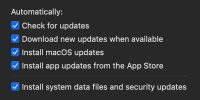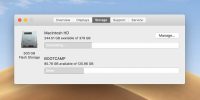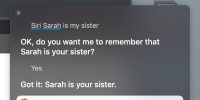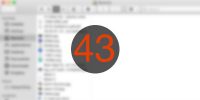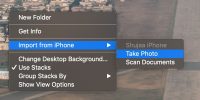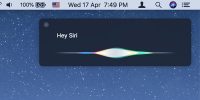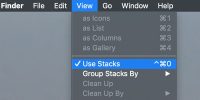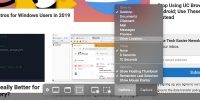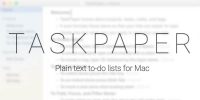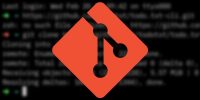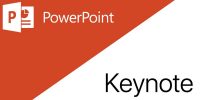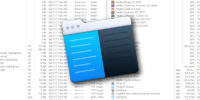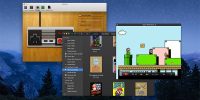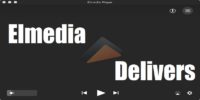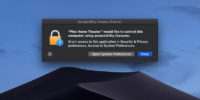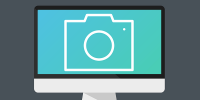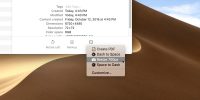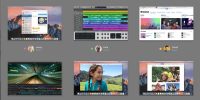
Mac
Best Mac tutorials, tips and tricks for you to get the best out of your Mac machine.
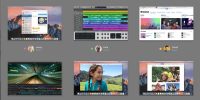
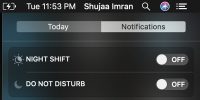
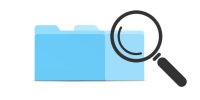

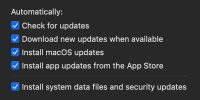
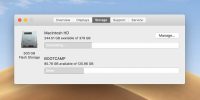
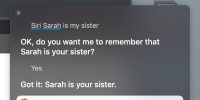
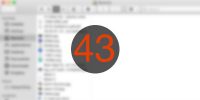

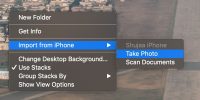
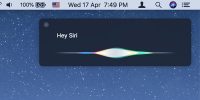
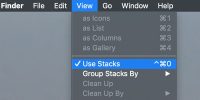

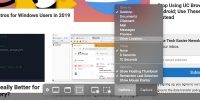
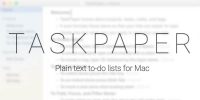





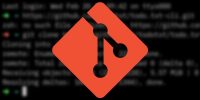







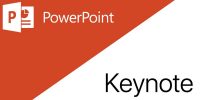



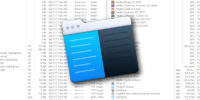

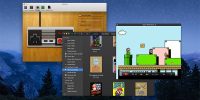


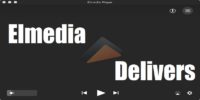

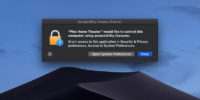






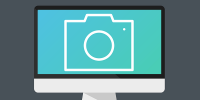
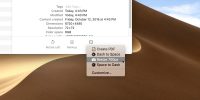


Best Mac tutorials, tips and tricks for you to get the best out of your Mac machine.