
While most Chromebooks do not come with powerful hardware, it is still possible to do some sketching and drawing on it. There are several drawing apps, mostly Android apps, that are compatible with ChromeOS. Here we show you some of the best drawing apps you can use on your Chromebook.
Tip: Planning to edit photos? Here’s how you can upload digital files to your Chromebook.
1. Sketchbook
Price: Free, with in-app purchases
If you’re looking to start drawing on your Chromebook, Sketchbook is a great starting point. It’s a raster graphics app with plenty of tools that mimic their real-world counterparts, such as pencils, markers, and brushes.
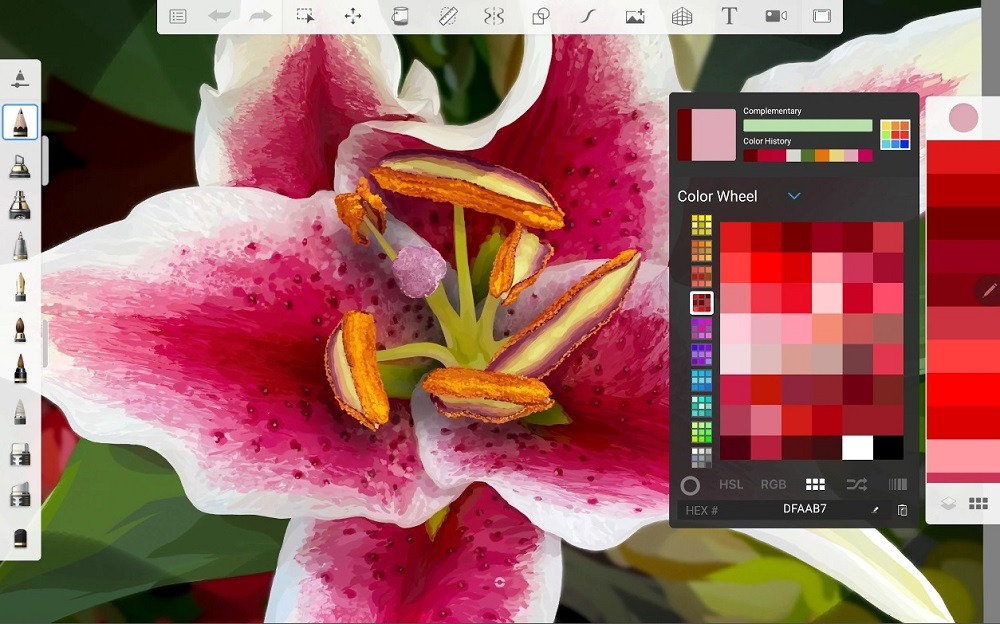
If you use a Chromebook that has a pressure-sensitive display, then you can use a compatible drawing pencil for the best results. Be sure to check its website often, as there are tons of additional skin tones and color palettes available to download for free.
2. Infinite Painter
Price: Free, with in-app purchases
If you are looking for a drawing app jam-packed with features, Infinite Painter is an excellent choice. It is often ranked as one of the best sketching applications for Chromebooks, and it’s easy to see why.
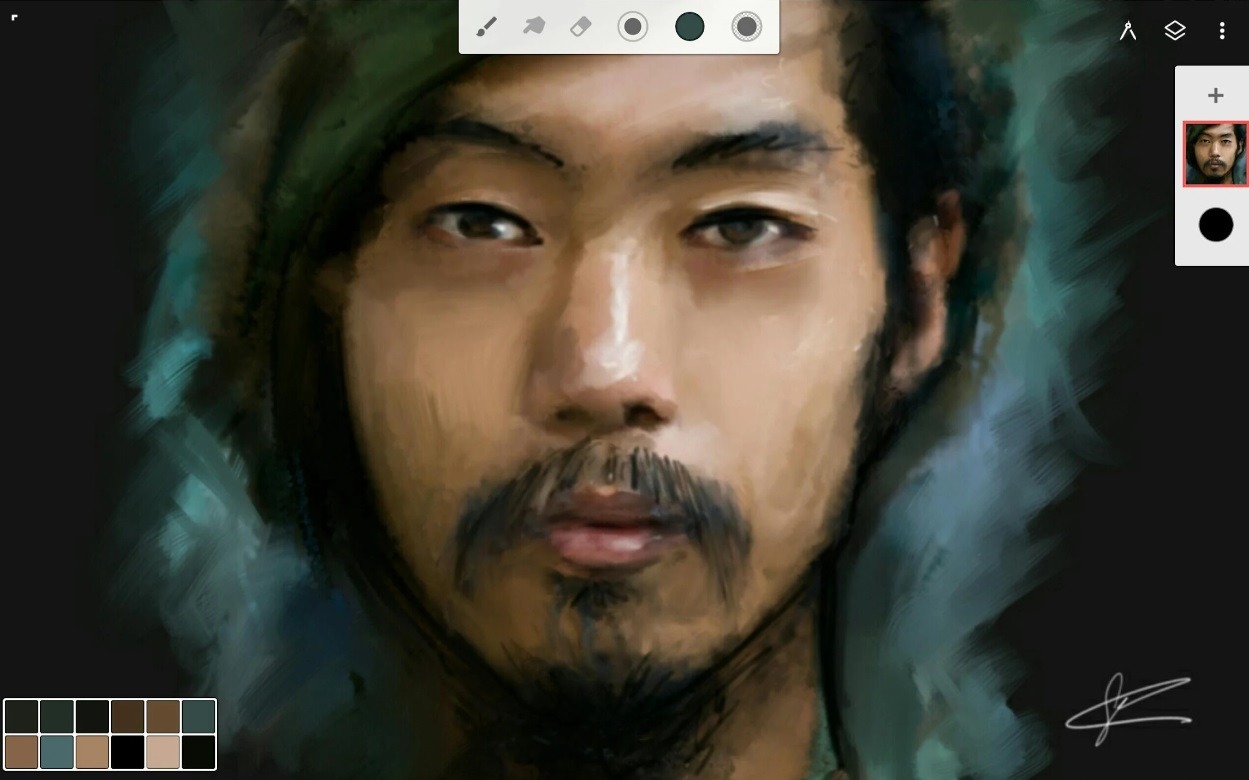
The free version gives you three layers, basic transform and symmetry tools and all the built-in brushes and brush editing tools. It has everything you could possibly need, such as 64-bit Deep Color when painting, 30 blend modes, five different Perspective Guides and over 100 customizable brush settings. The pro version, however, gives you access to over 40 drawing tools, larger canvases and more layers.
Tip: Lost your Chromebook? Learn how you can find and retrieve it back.
3. Sketchpad
Price: Free, with in-app purchases
Sketchpad is the app version of the web-based Sketch.io and comes with plenty of features to create stunning artwork.

It gives you access to 18 brush stroke types, which include Crayon and Calligraphy, and there is an extensive clipart library you can use. If you want to edit your photos or images, Sketchpad easily imports files in all popular formats and offers several templates for creating social media posts, business cards or designing clothing.
4. Chrome Canvas
Price: Free
Since ChromeOS is Google’s operating system, it only seems fitting that it also has drawing software in the form of Chrome Canvas.

It’s not a downloadable app, but rather a web-based application that sync to your Google Account. It has relatively basic functions, with a menu for the pencil, chalk and marker on the left side and a menu for the layers on the right. You have the option the share your creation with friends or family from within the app, or you can download your canvas in PNG format.
Improvement: Use these tricks to make your Chromebook run faster.
5. ArtFlow
Price: Free, with in-app purchases
ArtFlow is a relatively resource-intensive drawing app that supports digital canvases up to 6144 pixels by 6144 pixels. If you enjoy working in layers, it can handle up to 50 of them on a single image, but that dramatically increases the storage space required for the drawing.
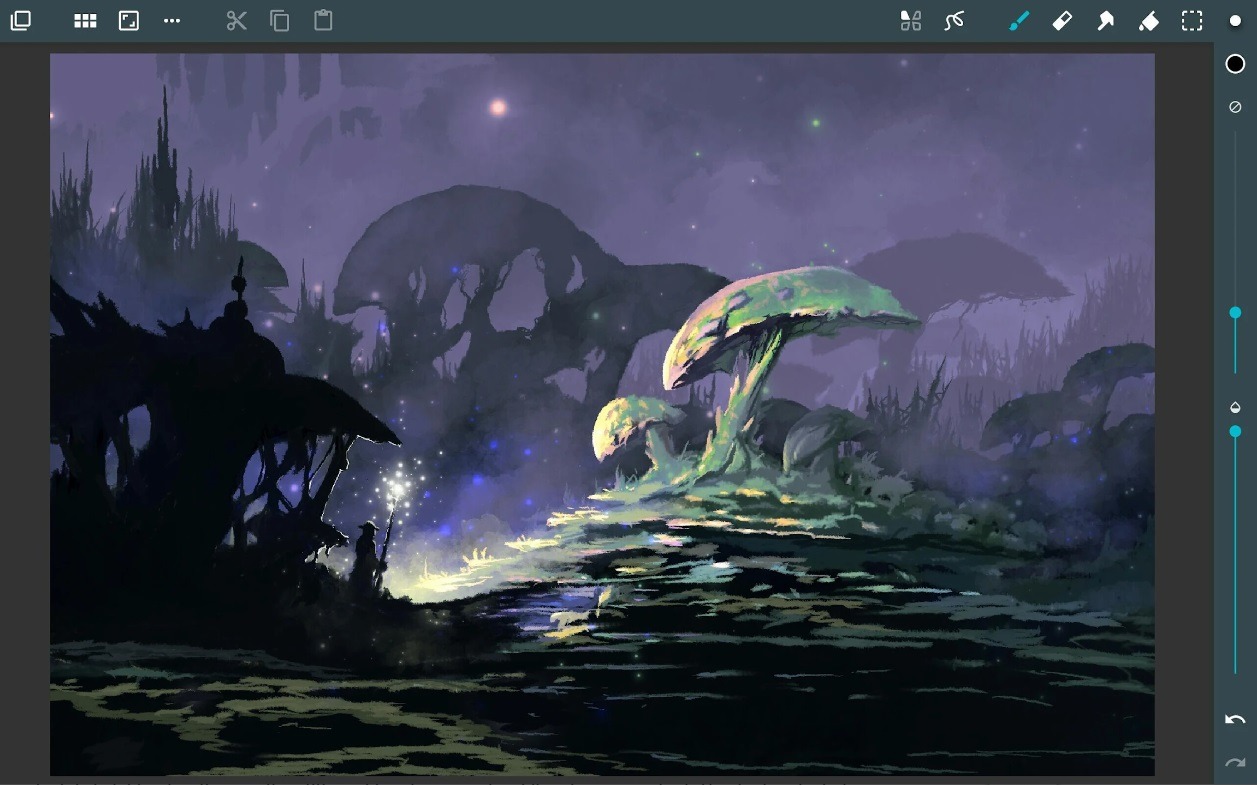
If you have a convertible Chromebook or a laptop with a touch screen, it is compatible with pressure-sensitive drawing pencils and has palm-rejection technology that prevents you from accidentally erasing or adding something to your art. Keep in mind that while the basic app is free, a pro license is required for advanced features.
Do you know: Here are some of the ways to use Microsoft Office on a Chromebook.
Frequently Asked Questions
Do you need to be connected to the internet to use sketching apps?
You usually don’t, but that depends on the app. If it’s a web-based application, you might need a connection to save your work or download additional features. Most stand-alone apps don’t require connectivity but can take up a lot of hard drive space.
Are there minimum system requirements for drawing apps?
Through the nature of their design, Chromebooks don’t have powerful graphics cards, processors or as much RAM as a desktop computer. Therefore, you would be easily able to run all drawing apps available in the Google Play Store. The only requirement is the version of the operating system.
Image credit: Unsplash
Our latest tutorials delivered straight to your inbox